Gamers often encounter frustrating errors, and the Xbox platform is no different. I have personally faced the Xbox error 0x80832003, which indicates a network issue preventing content downloads, installations, or updates on the Xbox console.
This is what the error might look like:
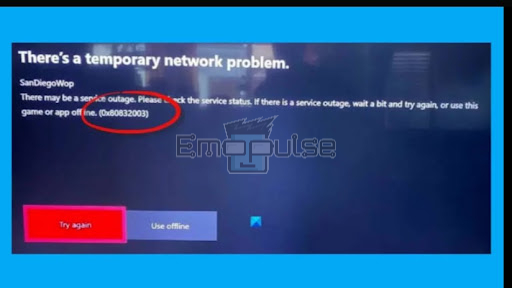
It often occurs when there are issues with the Xbox Live service, network connectivity, or problems with the game or app you’re trying to download or update. The message on the screen with this error is “There’s a temporary network problem.” In this article, I’ll walk you through the many causes of this Xbox error, along with the potential fixes. Let’s move further!
Key Takeaways
- Xbox error 0x80832003 is a network-related issue that halts downloads, installations, or updates, displaying “There’s a temporary network problem.”
- This error arises from various factors such as restrictive firewall settings, geographic restrictions, outdated system software, network disruptions, and Xbox Live service issues.
- To address this error, users can check Xbox Live services, power cycle their console, verify account security, change DNS settings, or ultimately contact Xbox Support for assistance.
Check Xbox Live Services
When I am faced with Xbox Error 0x80832003, the first step is to check the status of Xbox Live services. This error can often be a result of issues on Xbox servers, causing interruptions in the download or update process. Even on the official Support Xbox, the solution listed is to check the status.
Checking the official Xbox Live status webpage or going through their social media channels helps you determine if Xbox Live services are experiencing downtime or maintenance. In case the services are indeed disrupted, the best course of action is to wait until they are back online.
Power Cycle Your Console
Another effective method to address Xbox Error 0x80832003 is by power cycling your Xbox console. This process works by completely resetting your console’s hardware components, including its cache and network settings.
Here are the steps to do it:
- Press and hold the Xbox button on the console for 10 seconds.
- If your console is on, the screen will go black and come back on after a while.
- The Xbox Series X will go through its start-up animation, and you’ll soon find yourself back on your home screen, all set to start gaming again.
OpticRJames on Microsoft Community tells about this solution and my team worked on this to verify and it did work fine when my team tried it by themselves.
Disconnect The Power Cable And Reconnect It
Another effective method that I found is disconnecting your Xbox power cable and reconnecting it after some time. This does wonders and helps you get rid of this error.
Here are the steps to do it
- Shut down the Xbox completely by pressing the Xbox button for at least 10 seconds.
- Wait for a few seconds.
- Disconnect the Xbox’s power cable.
- After a brief pause, generally 10 to 15 seconds, reconnect the power cable.
- Press the Xbox button to turn on the console.
- Check to see if the issue has been resolved.
Change The DNS Server
Changing the DNS (Domain Name System) server settings on your Xbox console can be a helpful troubleshooting step to address Xbox Error 0x80832003. DNS servers are responsible for translating web addresses into IP addresses, and sometimes, using a different DNS server can resolve network-related issues.
Clear Cache And Outdated Data
Over time, files and data stored on your Xbox can accumulate and become corrupted or outdated. This can have a detrimental impact on your gaming experience, causing slowdowns, glitches, and errors like Xbox Error 0x80832003. Clearing this cache and accumulated data is essential for maintaining your console’s performance.
If nothing works, contacting Xbox Support can be a crucial step when you’re facing persistent issues like Xbox Error 0x80832003 that seem hard to resolve on your own.
My Thoughts
In delving into the Xbox error 0x80832003, I undertook thorough research to unravel potential solutions. Analyzing the issue’s nuances, I explored Xbox Live status, power cycling, and DNS adjustments. Disconnecting and reconnecting the power cable emerged as a surprisingly effective remedy. My investigation culminated in the realization that persistent problems might necessitate reaching out to Xbox Support for expert assistance.
Also Read:
- Xbox 360 Error Code 8007007a?
- An Unexpected Error While Signing Into Xbox Live Account
- Xbox One Error Code 0x87e107df
Frequently Asked Questions
How do I fix my Xbox error code?
To resolve Xbox error codes like 0x80832003, try power cycling your Xbox, clearing the cache, and checking your account information. Contact Xbox Support if needed for further assistance.
What causes Xbox e102?
This message indicates that there might have been an issue during the installation process of the most recent Xbox console operating system (OS) update. It suggests that something went wrong while your Xbox was attempting to update its software to the latest version, potentially causing disruptions in its functionality or performance.
What is the error code E102 00000c0180070003?
Typically, this error occurs during startup or when performing OS updates on your Xbox One S. The message signals a problem with the system update process for your console. To resolve the E102 error, you'll need to perform an offline update for your Xbox.
Good job! Please give your positive feedback
How could we improve this post? Please Help us.