Xbox Error Code 0x80070490 alerts that something is amiss within the console’s software, settings, or network connectivity. Many users on multiple forums are facing this daunting error. This error can manifest in various situations, such as during system updates, game installations, accessing certain apps, or attempting to sign in to your Xbox account. In this guide, I’ll help you fix them!
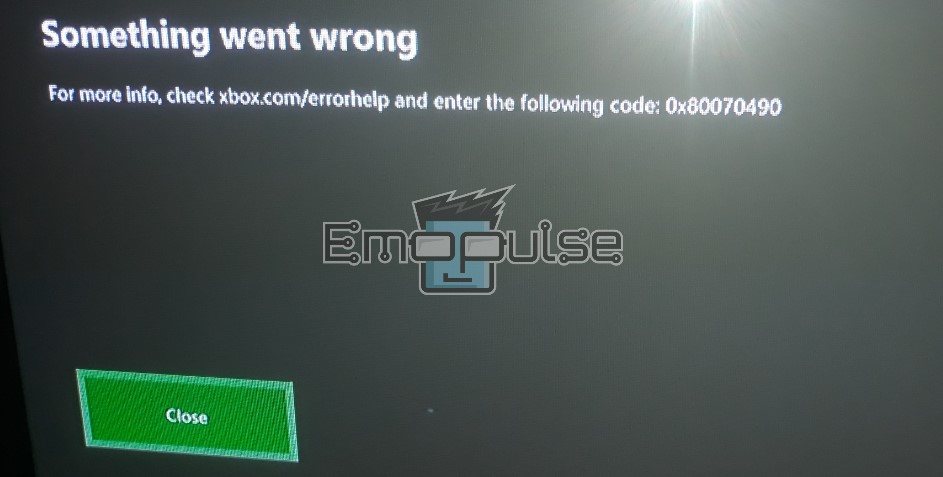
Key Takeaways
- The Error Code is an alert indicating issues within the console’s software, settings, or network connectivity and can occur during system updates, game installations, app access, or signing in.
- The error message may vary slightly, but common messages include “Can’t process the update.” or “Something went wrong.”
- Causes of the error include corrupted system files, Xbox Live service problems, account-related issues, and hardware/network connectivity problems.
Since the error is mostly just a console error, try these generic fixes before you move on:
- Power cycle Xbox.
- Troubleshoot your connection.
- Switching profiles.
- Check The Server Status
- Run An Internet Speed Test.
How To Fix Xbox Error Code 0x80070490?
Let’s discuss various methods to troubleshoot and resolve the error:
- Checking For System Updates
- Verifying Account Credentials
- Dealing With Corrupted Game Data
- Using Windows Media Creation Tool
- Factory Reset The Xbox Console
Verifying Account Credentials
This one has the most chance to work after the generic fixes because it worked immediately for me! If there have been any recent changes to your account, such as updating your password or email address, it is essential to ensure that the console has the most up-to-date information. Verifying your account credentials can help ensure a successful and secure sign-in process.
Here’s how to do this:
- Sign into Xbox Live > Settings > Account.
- Verify security settings, check privacy preferences, confirm sign-in details, and review recovery information.
- Save changes, and restart the console.
Using Windows Media Creation Tool
This is also one of the most popular fixes that also worked in my personal experience! This was suggested by a user on Reddit, followed by a swarm of people thanking them!
Here’s how to do this:
- Download the Windows Media Creation Tool from the official Windows website.
- Run the Media Creation Tool, select your Windows version, and download the ISO file.
- Mount the downloaded ISO file to create a virtual DVD drive.
- Execute the “setup.exe” file from the virtual DVD drive.
- During installation, choose “Custom” settings to customize updates and disable automatic updates.
- Select “Keep personal files and apps” when prompted to preserve your applications, files, and settings.
Dealing With Corrupted Game Data
The idea came to me when I saw people on forums complaining that they’d had to replace their hard drives! This is how I fixed it. Dealing with Corrupted Data on your Xbox console is crucial to ensure smooth gaming and prevent errors. Corrupted data can lead to game crashes, save file issues, and other gameplay problems.
Identify Corrupted Data
If you encounter unusual behavior in a specific game, such as freezing or crashing, it may indicate corrupted data. Look for error messages or abnormal game performance.
Clear Local Saved Data
Once identified, try clearing the locally stored data for the affected Game.
Here’s how to do this:
- Go to Settings > System > Storage > Clear local saved games.
Factory Reset The Xbox Console
Performing a factory reset on your Xbox console should be considered a last resort when all other troubleshooting methods have failed, but it did help me in fixing it.
The Verdict
Xbox Error Code 0x80070490, faced by many users, signals glitches in the console’s software, settings, or network connectivity, disrupting activities like updates and sign-ins.
To fix it, the guide suggests practical solutions such as checking for updates, verifying account details, addressing corrupted game data, using the Windows Media Creation Tool, and resorting to a factory reset as a last resort. Clear instructions accompany each fix, offering users a comprehensive approach to resolving this daunting Xbox error.
Related Articles:
Frequently Asked Questions
What does Xbox Error Code 0x80070490 mean?
Xbox Error Code 0x80070490 is a common error that occurs on Xbox consoles. It typically indicates a problem with system files or data, which can lead to issues with game installations, updates, and overall system functionality.
Is Error Code 0x80070490 related to Xbox Live subscription status?
No, Error Code 0x80070490 is not directly related to your Xbox Live subscription status. It primarily indicates issues with the console's system files, network connectivity, or software conflicts rather than subscription-related problems.
Is there any risk involved in clearing cache on the Xbox?
Clearing the cache on your Xbox console is generally safe and can resolve various performance-related issues. However, it may cause temporary game slowdowns as the system rebuilds the cache.
Good job! Please give your positive feedback
How could we improve this post? Please Help us.