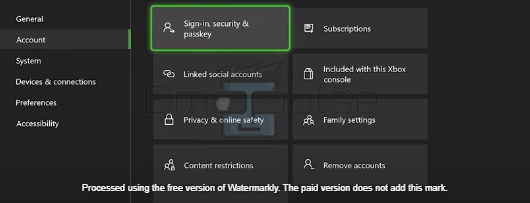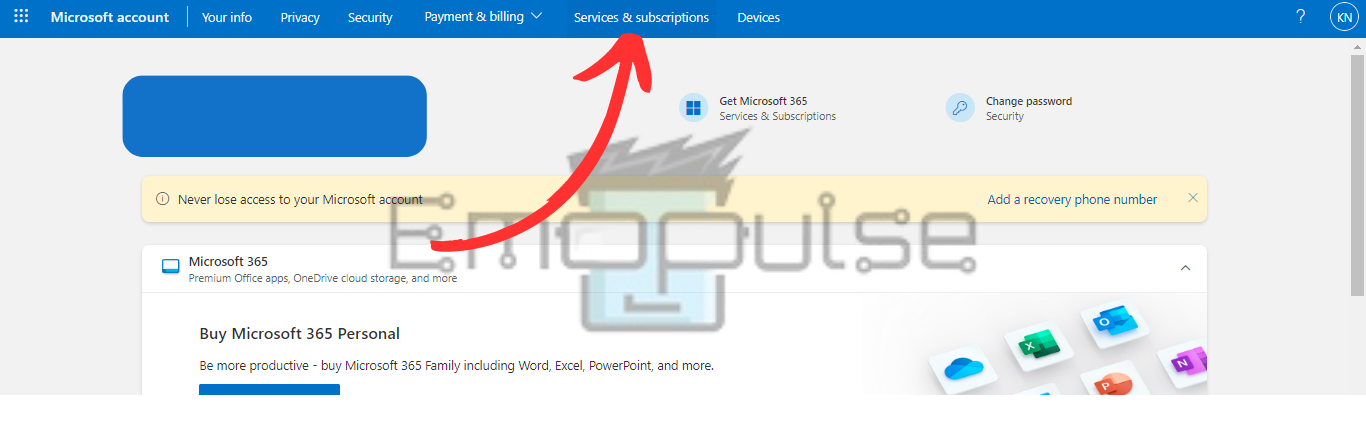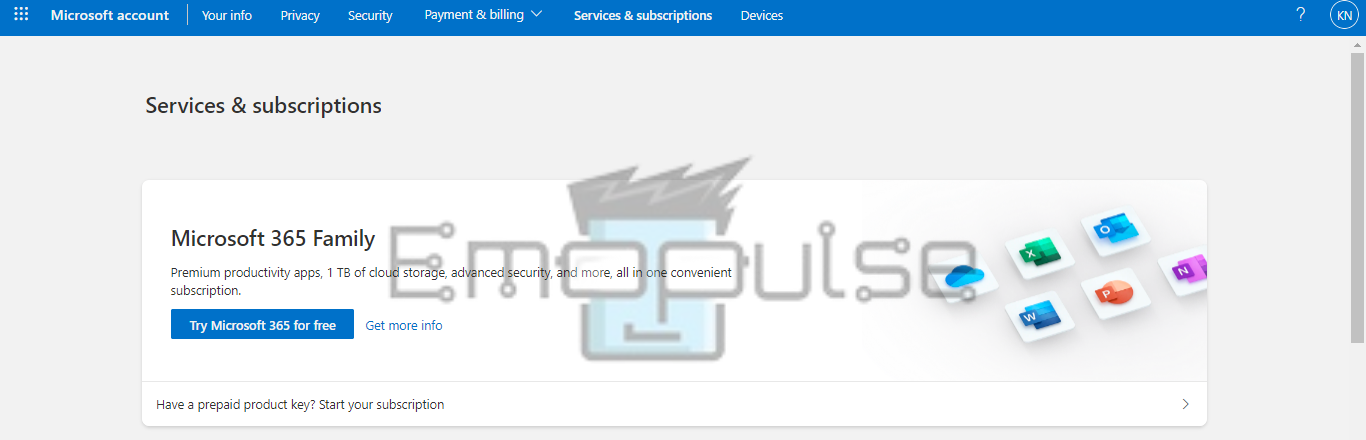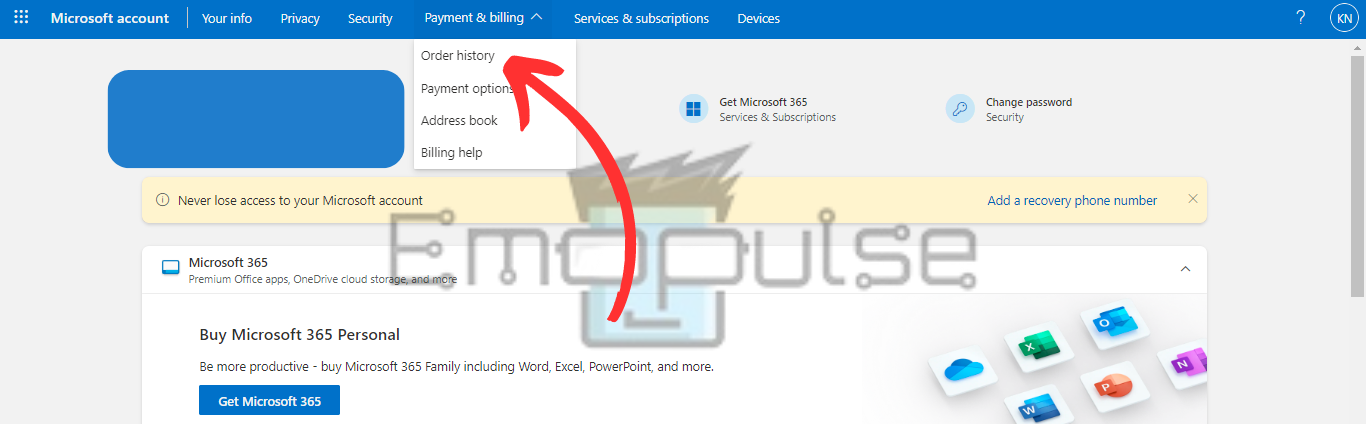Xbox Error Code 0x87e10bef is an error that was reported by a very confused user on the Microsoft forums. The code appeared when they tried to play Minecraft, but other users have reported seeing the error on various other games as well.
The error reads:
“Something went wrong. Give it another try. If this happens again, visit xbox.com/errorhelp and enter the following code: 0x87e10bef.”

There’s no clear answer to what causes the error on the help page, but it states that there’s an issue with the servers, your Internet, or your subscriptions. I’ll now expand on these causes and then explain how you can treat the problem.
Key Takeaways
- Xbox Error 0x87e10bef is a common occurrence that takes away Xbox Live features.
- Server outages, network connectivity problems, account credentials, and subscription errors can cause it.
- To fix the error, check your Xbox server status, fix your Internet connection, and recheck your account details.
Before I begin diagnosing the error, these simple fixes may be enough to clear it:
1. Checking Xbox Servers
A problem with the Xbox servers is the leading cause of this error, so another fix I used was checking the servers’ availability. The reasoning is straightforward: this is a network error, so it’s based heavily on the servers. Xbox Help mentions this fix as well, improving its credibility.
If the servers are down, you’ve found the cause for the error. You can now wait for them to be back up. If the servers are up, however, the upcoming fixes will help.
2. Rechecking And Verifying Account Credentials
The last fix I could test was checking to see if you’re using the proper account and if the account is properly functioning on your console. To check and confirm your credentials, follow these steps:
- Navigate to the Guide menu > Profile and System > Settings > Account.
Sign-in, security, and passkey (Image by Emopulse) - Inside Account, you will find the Sign-in, security & passkey option. On other models, you may find this option to be named something similar to Account info or Account security.
- From here, check if all your credentials are updated. This includes your password, email address, and anything apart from that bound to your account.
3. Verify Subscription
Continuing on the previous method, if the account details are correct, the subscription may have an issue. Either it has ended already, or it’s been subscribed to by a different account. To check if your current account is the one subscribing, follow these steps:
- Sign in to Microsoft.
Subscriptions and Services on the home page (Image by Emopulse)
- Go to Services & Subscriptions.
Services and Subscriptions (Image by Emopulse)
Here, you’ll find all Microsoft services and check whether the one you subscribed to still applies.
Alternatively, you can also check for this in your Order history. To do this, follow these steps:
- Sign in to Microsoft.
Payment dropdown menu (Image by Emopulse)
- Select Payment & Billing > Order history.
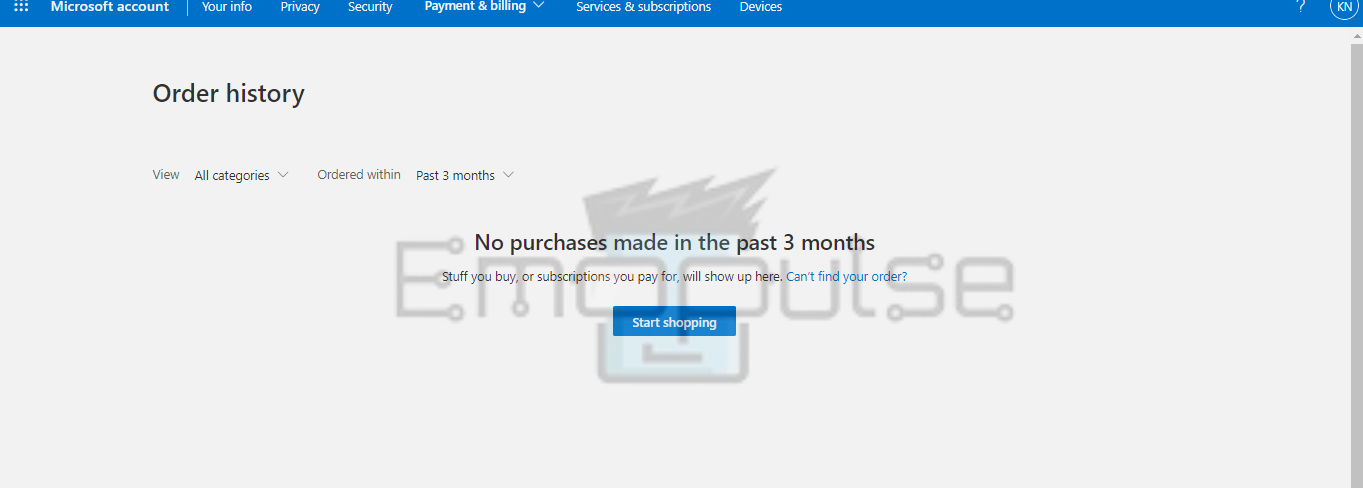
- Order history (Image by Emopulse)
Here, you will see your payment history. Check if you’ve been charged for any service associated with the game you’re trying to play; if not, resubscribe to it.
4. Logging Into The Proper Account
The last step to diagnosing whether the problem is with your account is to switch to a different account. It could be that you’re using an account you did not buy the game with to attempt to access it. This isn’t usually a problem if you’re playing on your console, but if you’ve changed the default home console, this can cause an error.
I could replicate the error on a test console by adding my own account to it. I then installed a game, removed my account, and tried playing it. Sure enough, the error showed up. Then, simply re-adding and using the proper account was enough to fix the error.
5. Setting Up Home Console
While not a direct fix to this error, this method still relates to other licensing errors, such as Xbox Error Code 0x87e11838, so I recommend giving this a go.
If someone else bought the game, you can fix the error by setting this one up as a home console belonging to the owner account. You can also do this if you are the game owner but are using another account or the correct account but not on your home console.
6. Performing A Factory Reset
If none of the other methods have resolved the issue, you may consider factory resetting your console as a last resort. I tried this fix multiple times, and it worked every single time. Even if this is a general fix, I found it helped a surprisingly large number of people on Reddit.
7. Contacting Xbox Support
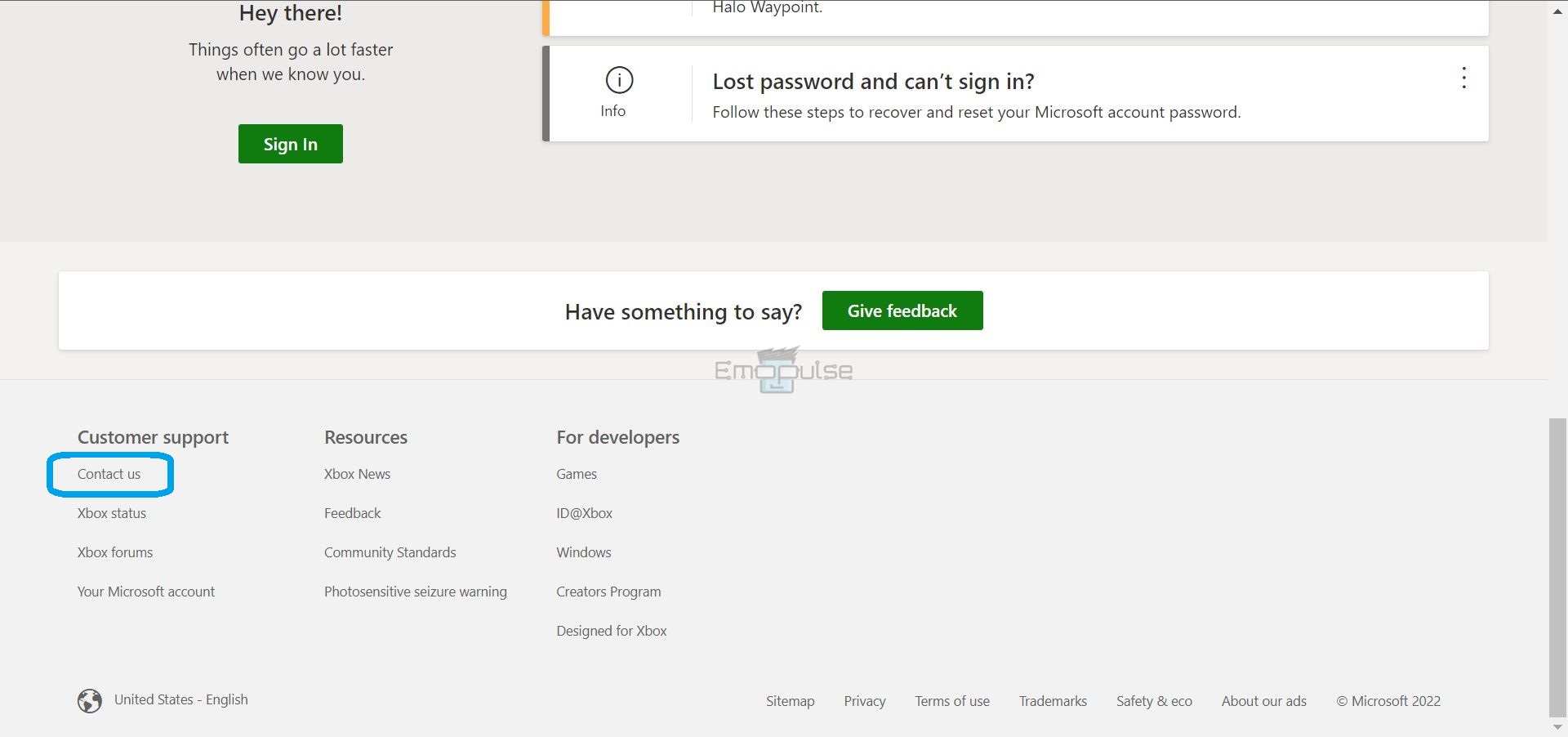
Since the issue isn’t so big that you might be suffering from hardware issues, contacting support should solve it if none of the methods works. The website’s filled with forums of like-minded gamers and competent moderators, so finding a fix for an error like yours shouldn’t take long.
If you cannot find anything, you can use the “Contact Us” option to chat with an agent. Tell them the problem, attaching any relevant screenshots. If no other fix works, having an agent examine your account directly is the only thing that can help.
The Verdict
In my experience, licence errors are the most difficult to diagnose properly. There is no distinction between errors caused due to an incorrect account, expired services, or even accounts tagged as fraudulent.
Whenever you face such an error, you’ll have to take a step-by-step approach to diagnosing the problem. Only then will you be able to begin troubleshooting it. This approach includes first checking whether the problem is in your account or the service and then implementing the specific fixes.
I always recommend avoiding these errors instead of treating them. Renew your services on time, keep your account details up-to-date, and refrain from any potentially suspicious activity!
If this helped, also take a look at our guides on fixing other Xbox errors, such as:
Frequently Asked Questions
What does 0x87e10bef mean?
It means that either your subscribed service has ended, or it's on another account. It can also mean that the Xbox servers are down or they're falsely detecting your service to have ended.
Is Xbox gamepass down?
0x87e10bef is an error that can be caused by Xbox servers being down. You can check whether the servers, and subsequently the gamepass, are down by visiting Xbox Help or using Downdetector.
Why can't I use an Xbox service I subscribed to?
You might not be able to use a service you subscribed to because you're on a different account than what you used to subscribe.
Good job! Please give your positive feedback
How could we improve this post? Please Help us.