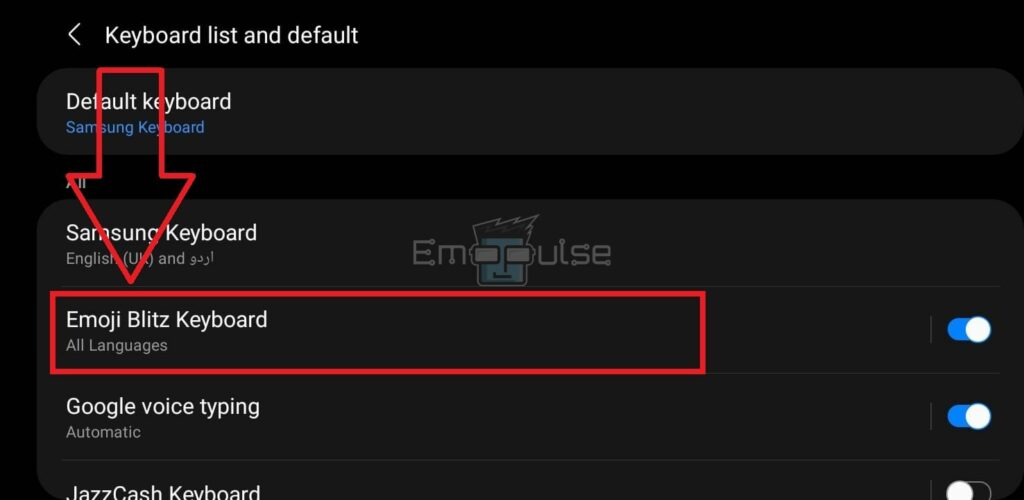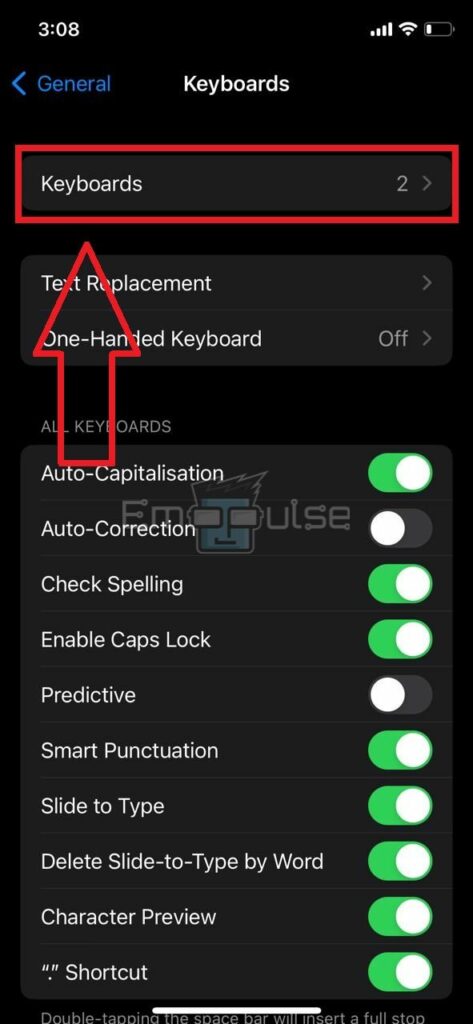The Disney Emoji Blitz keyboard can make text messages more fun. However, it can be frustrating when it stops working in the middle of a chat or won’t open. A weak internet connection, outdated versions of the app, and erroneous data in the app’s files can trigger this error. In this article, I’ll guide you on what to do when your device’s Disney Emoji Blitz keyboard isn’t working.
Key Takeaways
- You can turn on the Emoji Blitz keyboard from your phone’s keyboard settings.
- A weak internet connection, outdated versions of the app, and erroneous data in the app’s files can trigger this error.
- Restart your internet and clear the game’s cache to fix the annoying issue.
In this section, I will discuss all possible solutions to resume the keyboard’s functioning on your device:
- Restart Your Phone
- Reinstall Disney Emoji Blitz
- Check Internet
- Restart Router
- Update System
Turn On the Disney Emoji Blitz Keyboard On Your Phone
You need to turn on the keyboard on your phone before you can use it. The process is simple, so follow the steps below to turn on the Disney Emoji Blitz keyboard. My team member said they fixed the error by switching their default keyboard to the Disney Emoji keyboard, and it seems other Reddit users have had success with this method, too.
Android
- Open the Settings > General Management > Keyboard List And Default > Disney Emoji Blitz Keyboard > Toggle Switch.
Emoji Blitz Keyboard – Image Credits [Emopulse]
iPhone
- Tap the Settings >Homescreen > Keyboard.
Keyboards – Image Credits [Emopulse] - Find the “Emoji Blitz Keyboard” and turn it on by tapping the “Slider Switch.”
Update Disney Emoji Blitz App
I noticed updating the app can resolve the issue with its emoji keyboard. Look for updates on your “Play Store” or “App Store.”
Final Verdict
Default keyboard settings can cause this error. Outdated systems can contribute to such glitches, so checking for updates might help. Generic fixes may work, but turning on the Disney Emoji Blitz keyboard as default is a potential fix.
If you cannot use the Emoji Blitz keyboard despite trying all the solutions above, I recommend you connect with Jam City Support (publishers of the game) to get help for your problem.
Also, check out my other fixes for:
Frequently Asked Questions
How Do I Get The Disney Blitz Emoji Keyboard?
You can enable the keyboard on your phone by going to the phone's settings, accessing the keyboards section, and turning on the "Emoji Blitz Keyboard" option.
Why Is Emoji Blitz Keyboard Not Working On My Phone?
Some of the reasons the keyboard fails to work on your device are poor internet strength, an incomplete installation of the game, a buildup of defective cache, etc.
How To Fix Disney Emoji Blitz Keyboard On My Phone?
You can fix its functioning by power cycling your internet device, restarting your phone, cleaning the app's cache, reinstalling the game, and more.
Good job! Please give your positive feedback
How could we improve this post? Please Help us.