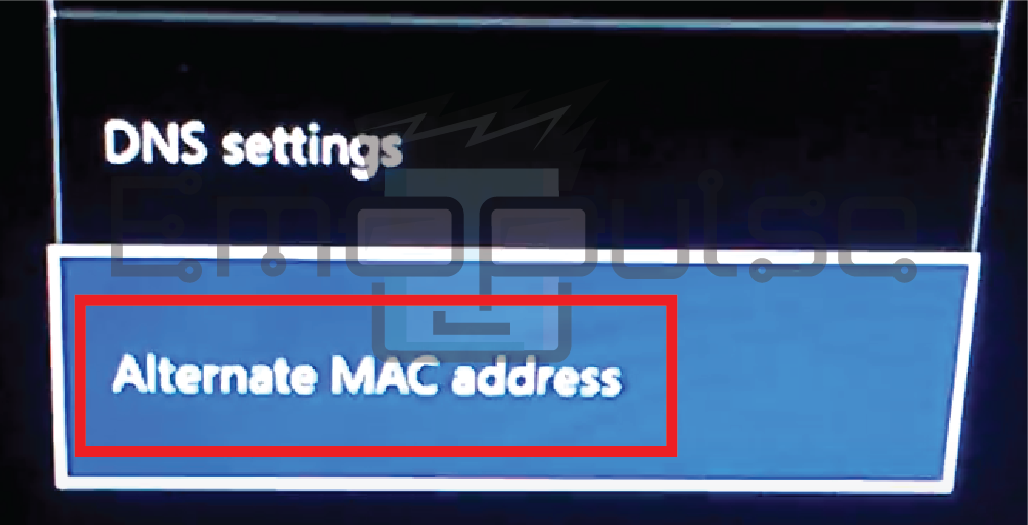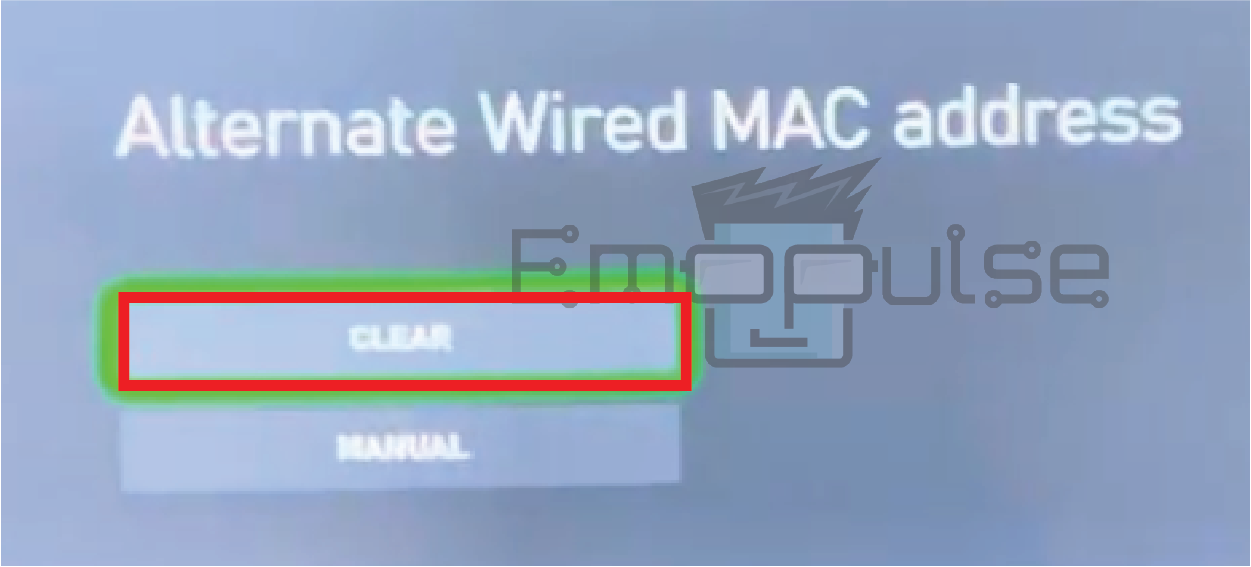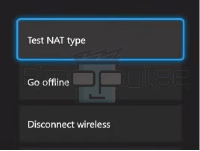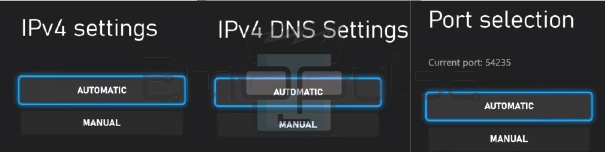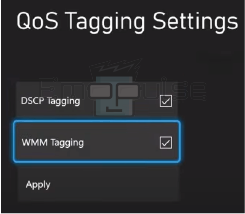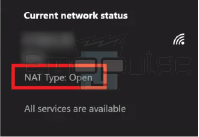Roblox Error Code 107 is an error message that appears when you’re trying to play Roblox on your Xbox One, and it fails to establish a stable connection with the game’s servers. It can be frustrating, but I will explore the causes of this error and provide detailed steps to fix it.
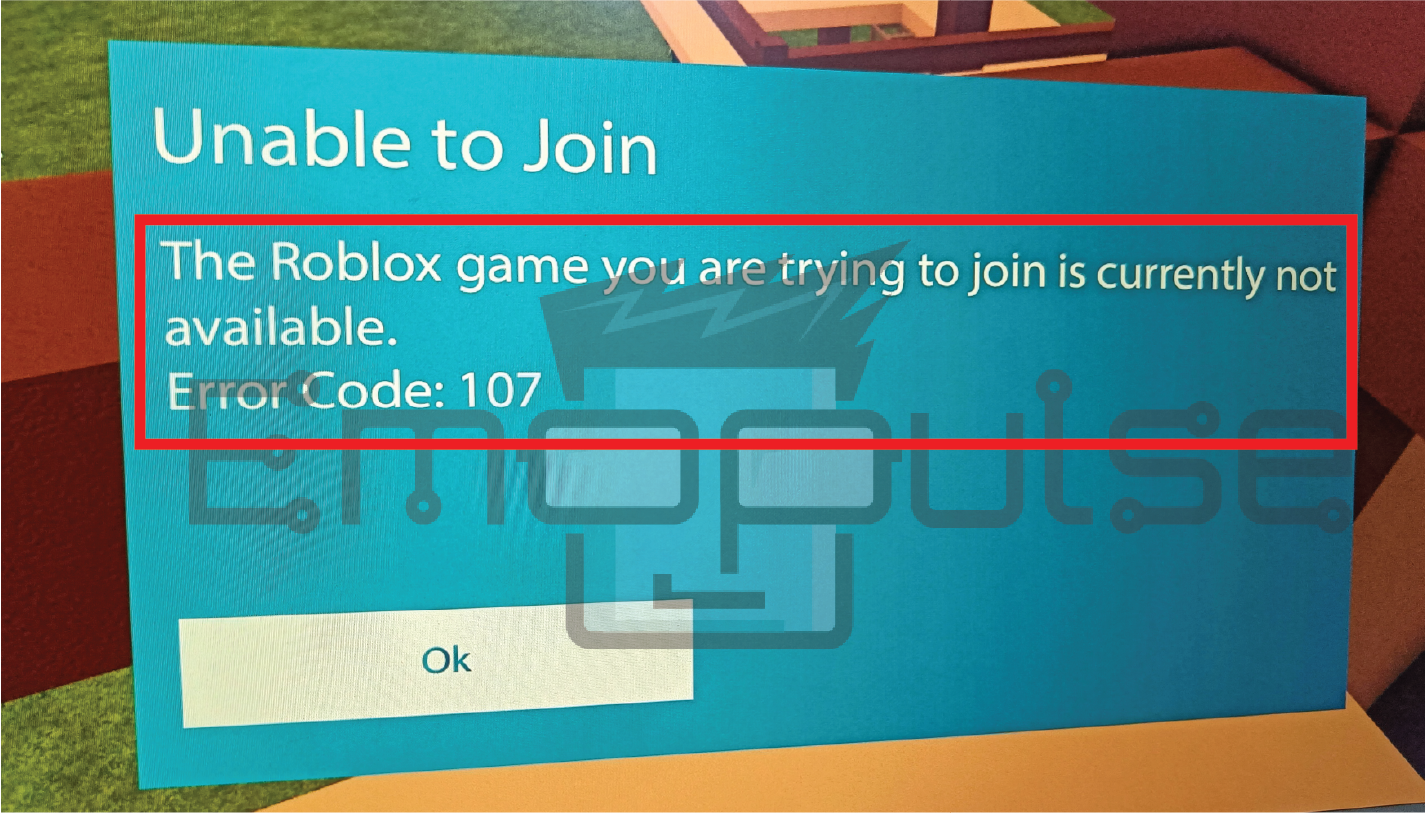
I found this error reported by users on the Microsoft community forums.
Key Takeaways
- Roblox Error Code 107 indicates a connectivity problem.
- Various factors, including network issues, outdated software, or settings conflicts, can cause it.
- You can fix it by checking your internet connection to update the Roblox application.
Before moving towards complex solutions, one thing I’d like to ask you is to ensure that your Xbox One is connected to a proper internet. If you suspect any issues with your connection, consider restarting your modem and router to refresh the connection.
I also recommend you ensure both your Xbox OS and Roblox are updated to the latest version. If all of this fails, you can try reinstalling Roblox.
1. Check Xbox Live Service Status
Sometimes, the source of the problem isn’t on your end but rather with Xbox Live itself. To rule out service disruptions, check the Xbox Live servers. If you notice any ongoing issues reported, I advise you to wait until these problems are resolved.
I found that in a lot of cases, users who faced the error got it during a server outage. While I failed to replicate this, I found enough users vouching for it to recommend it myself.
2. Clear Alternate MAC Address
This is another fix that I’ve tried for several errors, especially connection-based ones, and it’s been very effective.
To solve network problems that prevent your console from connecting to Xbox Live and other services, you can try clearing alternate Mac addresses. This can make your internet connection more reliable and error-free.
- Navigate to Settings > Network > Advanced Settings > Alternate MAC address.
- Choose Clear.
- Follow the on-screen instructions to complete the process.
- A pop-up message will appear. Select the “Restart” option.
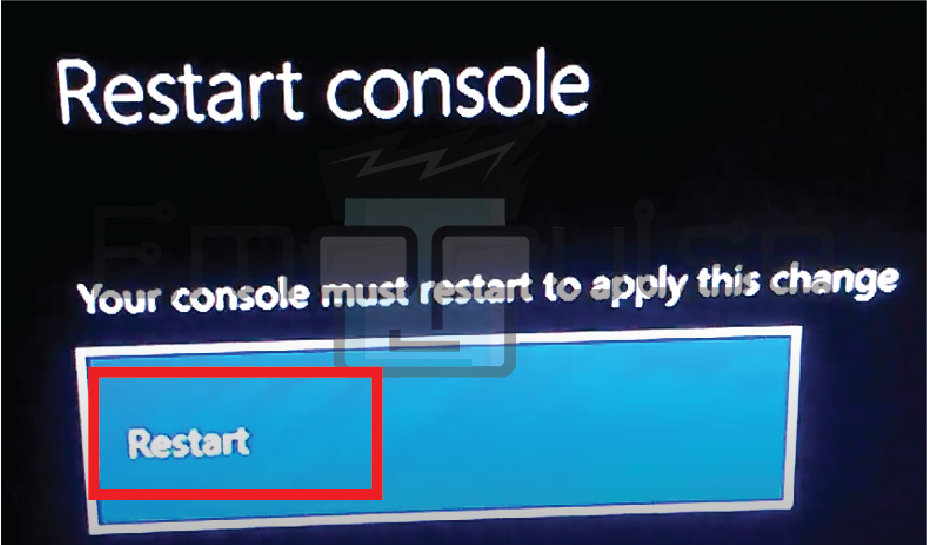
Clearing alternate MAC addresses resolves conflicts and restores a stable network connection to Xbox Live.
3. Verifying Xbox Live Gold Subscription
Roblox, like many other online multiplayer games on Xbox, requires an active Xbox Live Gold subscription for specific features and online play. The error popped up for me once due to an expired service, so check if that’s the case for you as well. Users online have reported this to be a common issue.
4. Switching to a Wired Connection
Another method that I used to fix this error was to switch out my Wi-Fi for an Ethernet connection. While Wi-Fi is convenient, it can sometimes introduce latency and connectivity issues.
If you’re experiencing the error, consider switching from a wireless to a wired Ethernet connection. Wired connections typically offer lower latency and fewer interruptions, improving your overall online gaming experience.
5. Check Router and Firewall Settings
One fix our team came up with was to review your router and firewall settings. This is because routers and firewalls can sometimes block access to certain online services, including Roblox.
6. Reconfiguring DNS Settings
Changing your Xbox’s Domain Name System (DNS) settings to use public DNS servers like Google’s (8.8.8.8 and 8.8.4.4) can sometimes improve network connectivity. I’ve tested that adjusting your DNS settings on your Xbox is an effective fix for most network-based errors, and it has helped many users on Reddit with this specific one as well.
7. Switching Devices
To troubleshoot, attempt to play Roblox on a different device. This will help you determine if the issue is specific to your current device or if it’s related to the Roblox platform. I tried using the same account on multiple different consoles, and I found that only some of the consoles showed the error.
For any error that can be concerned with your device, I advise you to do this before moving on to more in-depth fixes. If you have a spare device, you can instead just play on that.
8. Adjusting Network Settings and NAT Type
Another thing that I found to fix the error was in relation to the network settings. Your Xbox’s NAT type plays a crucial role in how it connects to other devices and online game servers.
Having an Open NAT type is the best setting for online gaming because it permits unrestricted communication between your console and game servers. If your NAT type is Strict or “Moderate,” it can lead to this error.
To achieve an Open NAT Type on Xbox:
-
-
- Access Settings > General > Network Settings > Test NAT Type. (This may temporarily disconnect you from any ongoing Xbox activities)
- Access Settings > General > Network Settings > Test NAT Type. (This may temporarily disconnect you from any ongoing Xbox activities)
- Check the result, which can be Moderate, Strict, or Open; if it’s still not Open, proceed to the next step.
- In Advanced Settings, set IP settings, DNS settings, and Port selection to Automatic.
- Now, go to QoS Tagging > DSCP and WMM Tagging to prioritize your Xbox over other devices.
- Now go to Alternate MAC Address > Clear.
- Apply the changes, restart your console, and test the NAT type again.
-
If the issue persists, perform a power cycle by unplugging your Xbox and router for a minute or two, then reconnect them to potentially switch your NAT Type to Open.
9. Checking for Roblox Server Issues
Occasionally, the source of the problem might not be on your end but rather with Roblox’s servers. Monitoring Roblox’s official status page for updates on server issues can help you determine if server problems are the cause.
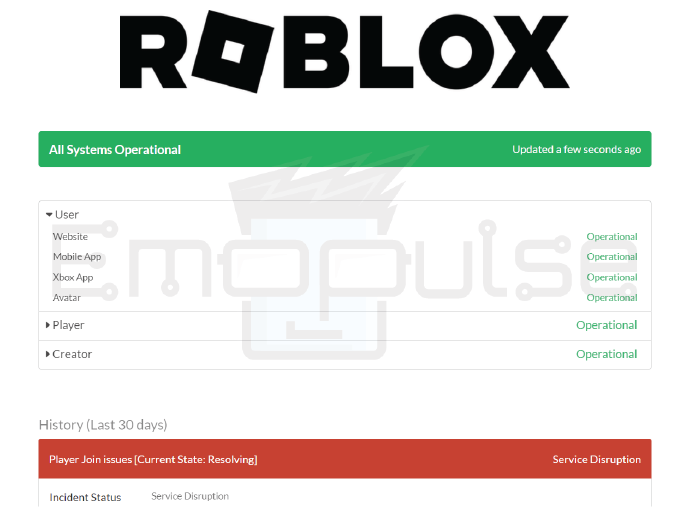
10. Contacting Roblox Support
If you’ve diligently followed these steps and Error Code 107 persists, it may be time to seek assistance from Roblox’s support team. They can provide personalized guidance and troubleshooting tailored to your specific situation.
The Verdict
This may be a lengthy guide, but it covers each and every fix you can use to fix the issue. While I researched this specifically for Roblox, these same fixes can also apply to plenty of other online games. If you can’t find a fix that works for you, use the fixes I’ve given here for any game that demands a server connection.
Check out:
Frequently Asked Questions
What does Roblox Error Code 107 mean?
Roblox Error Code 107 indicates a connectivity issue between your Xbox One and Roblox's servers, preventing you from playing the game.
Can a weak internet connection cause Error Code 107?
Yes, a weak or unstable internet connection is one of the common causes of Error Code 107. Ensure you have a stable connection for optimal gameplay.
Is there a way to prevent Error Code 107?
You can't always prevent it, you can minimize the chances of encountering Error Code 107 by keeping your Roblox application and Xbox One updated, maintaining a stable internet connection, and checking Xbox Live status regularly for service issues.
Good job! Please give your positive feedback
How could we improve this post? Please Help us.