Roblox “error code 103” can annoy you. The error is often caused by issues with the user’s internet connection or Roblox servers. In this article, I will explain why and take easy steps to fix it.
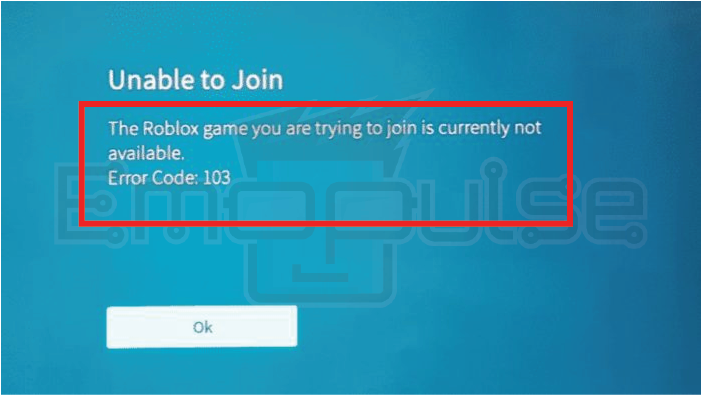
Key Takeaways
- Error code 103 in Roblox prevents users from accessing games on the platform.
- The error is often caused by issues with the user’s internet connection or Roblox servers.
- Troubleshooting includes checking the internet connection, resetting Roblox settings, and clearing the browser cache.
I suggest you to attempt these simple fixes before delving into advanced solutions:
- Check Server Status
- Update Firmware
- Change DNS Settings
- Checking Internet Connection
- Clear Cache
- Check Router Setting
Reset Roblox Settings
In my testing, resetting the Roblox can help you sort out this error, as it also worked for other Reddit users.
1. Open Roblox Studio and log in to your account.
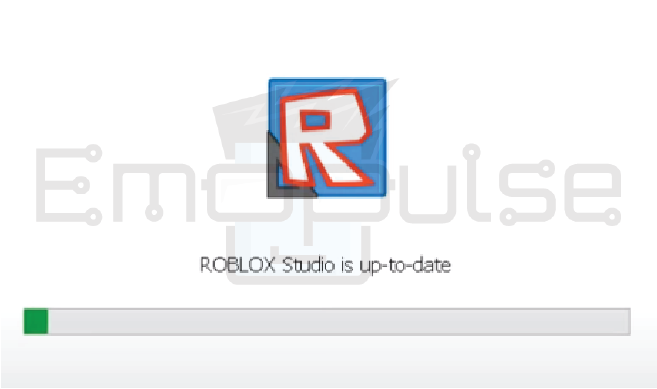
2. Click on the gear icon (settings) in the top-right corner of the screen.
3. Select “Settings” from the drop-down menu.
4. Click on the “Reset All Settings” button.
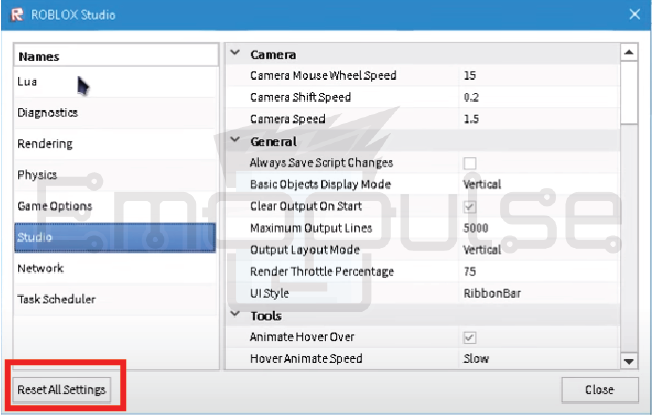
5. Confirm the action and restart Roblox.
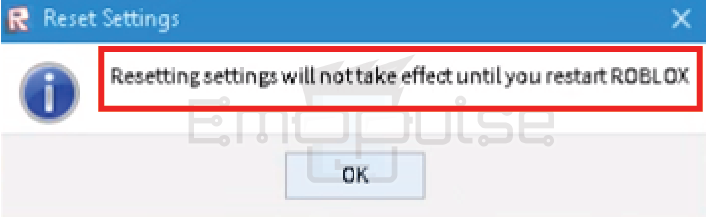
Disable Firewall And Antivirus Temporarily
While firewall and antivirus software are essential for protecting your system, they might sometimes block Roblox’s connection, causing Error Code 103.
Try A Different Device Or Network
If you’ve followed the previous steps and still encounter Error Code 103, it’s worth trying to access Roblox from another device or network. This will help determine whether the problem is specific to your setup or a broader issue related to Roblox servers or the primary device you were using. If Roblox works fine on a different device or network, it may be time to troubleshoot your original setup further.
Final Verdict
Error Code 103 in Roblox, commonly due to connection or server problems, can be resolved with simple troubleshooting steps like resetting Roblox settings or temporarily disabling the firewall. Trying a different device or network may help pinpoint the problem if issues persist. Contact Roblox support for further assistance and let their technical team guide you through more advanced solutions.
If this helped, also read our guides on fixing:
- Xbox Error Code 0x87e11838
- Xbox Error Code 0xe0e8000f
- Xbox Error Code 0x87e00013
- Xbox Error Code E106
Frequently Asked Questions
Does Error Code 103 happen to everyone simultaneously?
Not necessarily. The occurrence of Error Code 103 may vary from user to user.
Can using a VPN help resolve Error Code 103?
While using a VPN may sometimes work, it is not a guaranteed solution. It may even create connection problems.
Are there any long-term fixes for Error Code 103?
If the error persists despite attempting all the troubleshooting steps, it is best to wait for roblox's official updates or seek support from their technical team.
Good job! Please give your positive feedback
How could we improve this post? Please Help us.