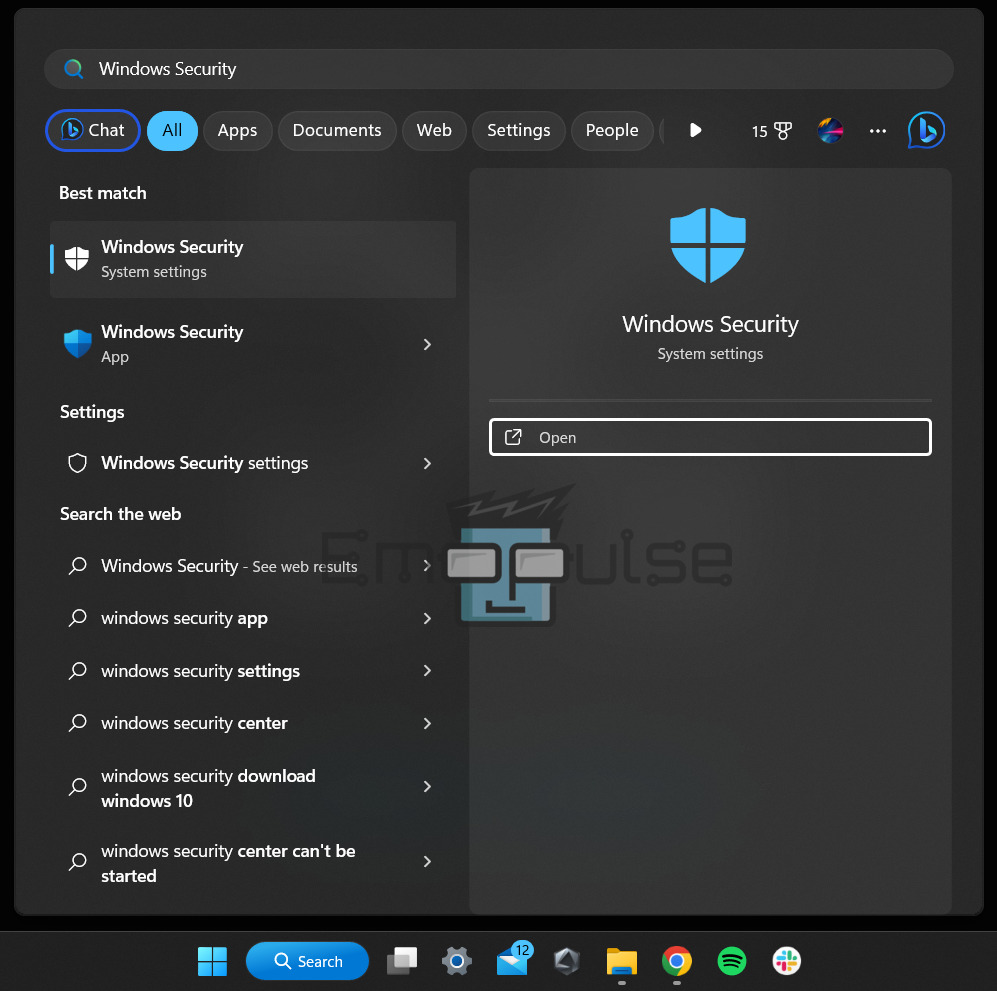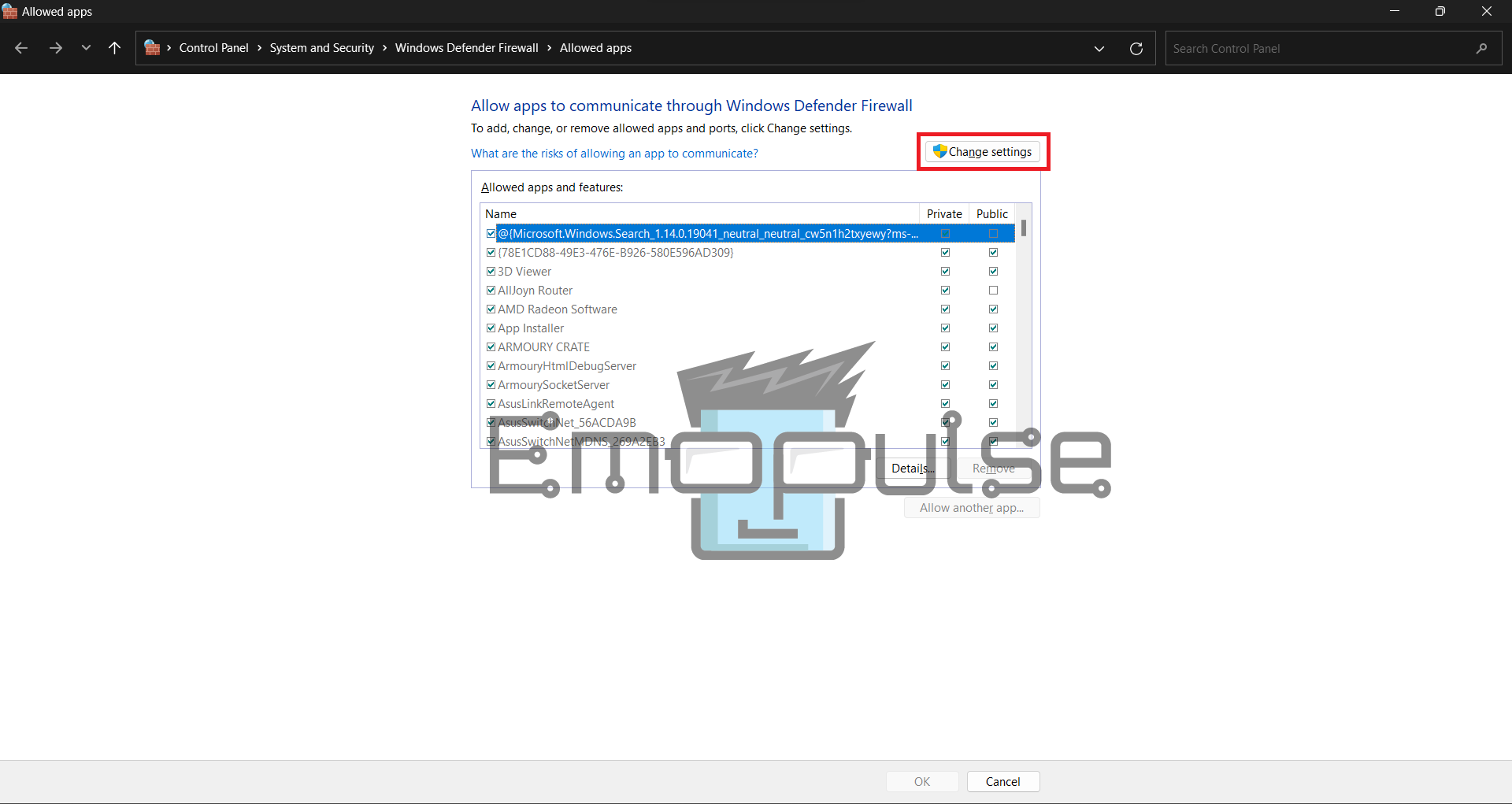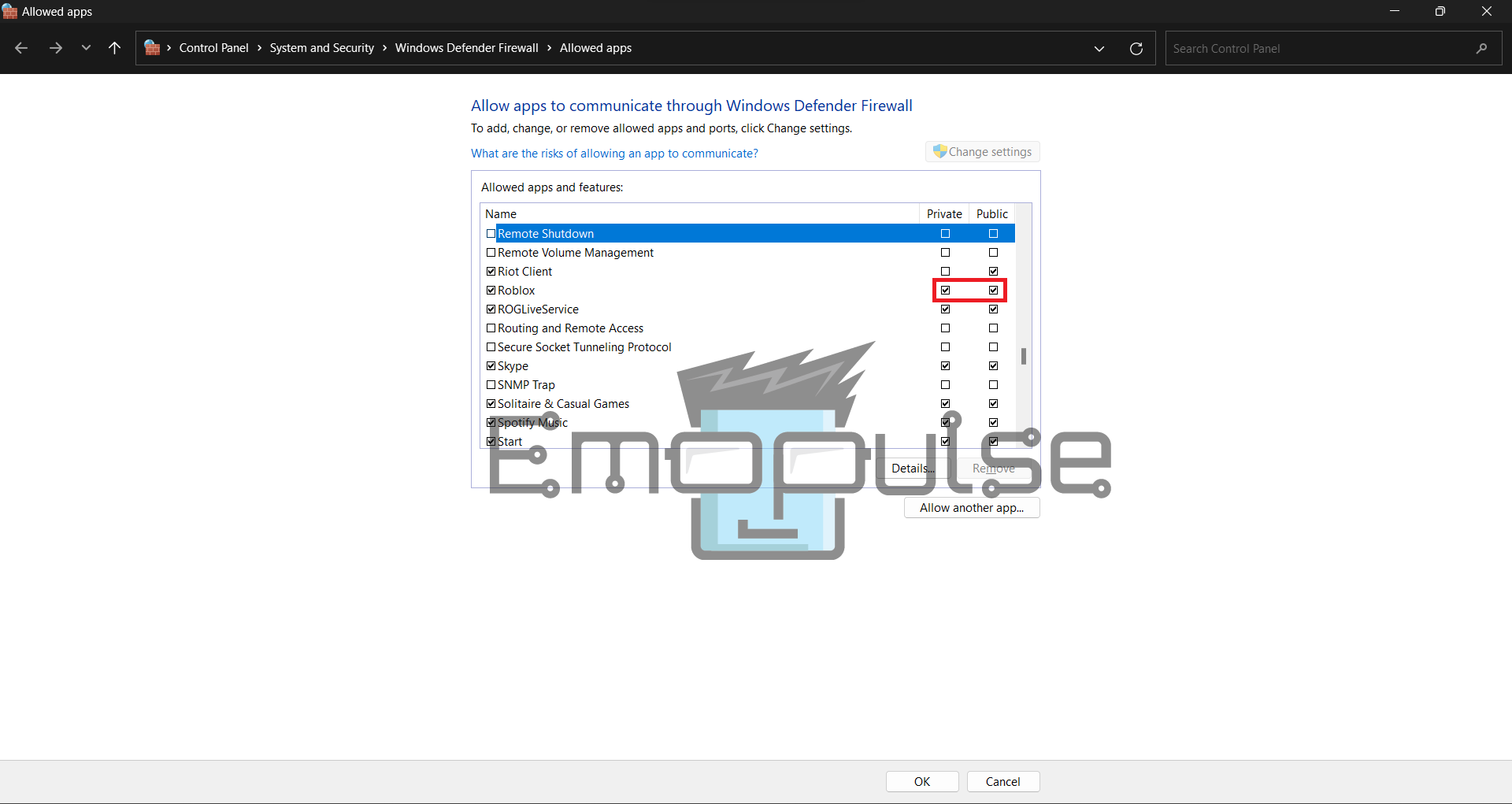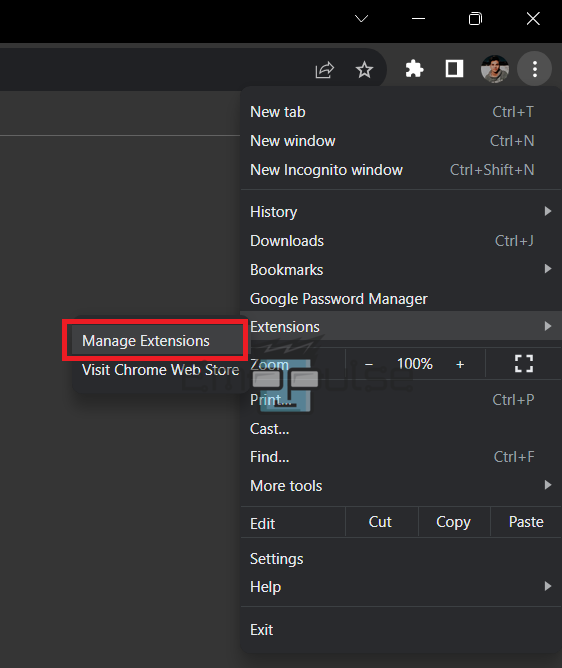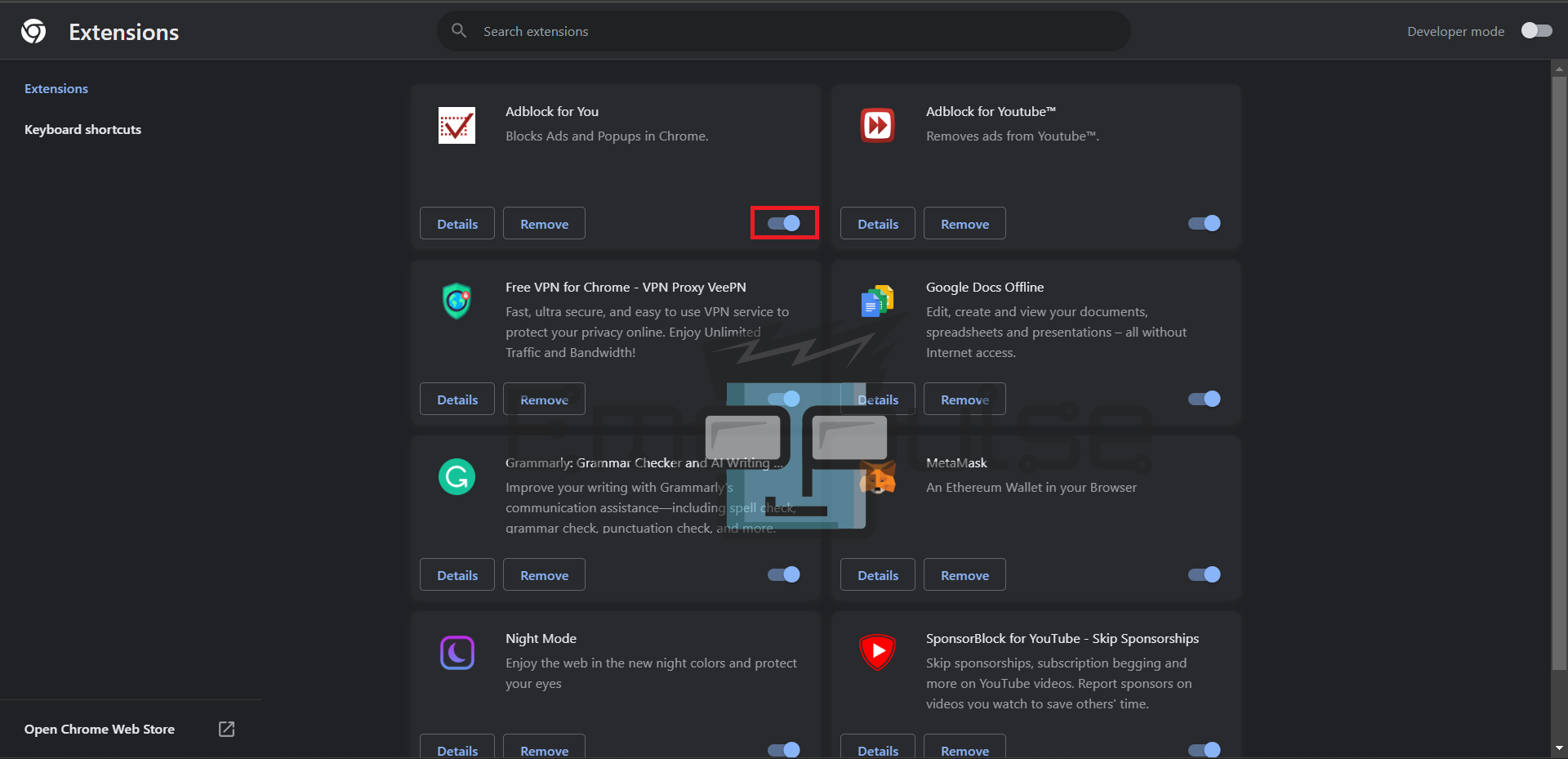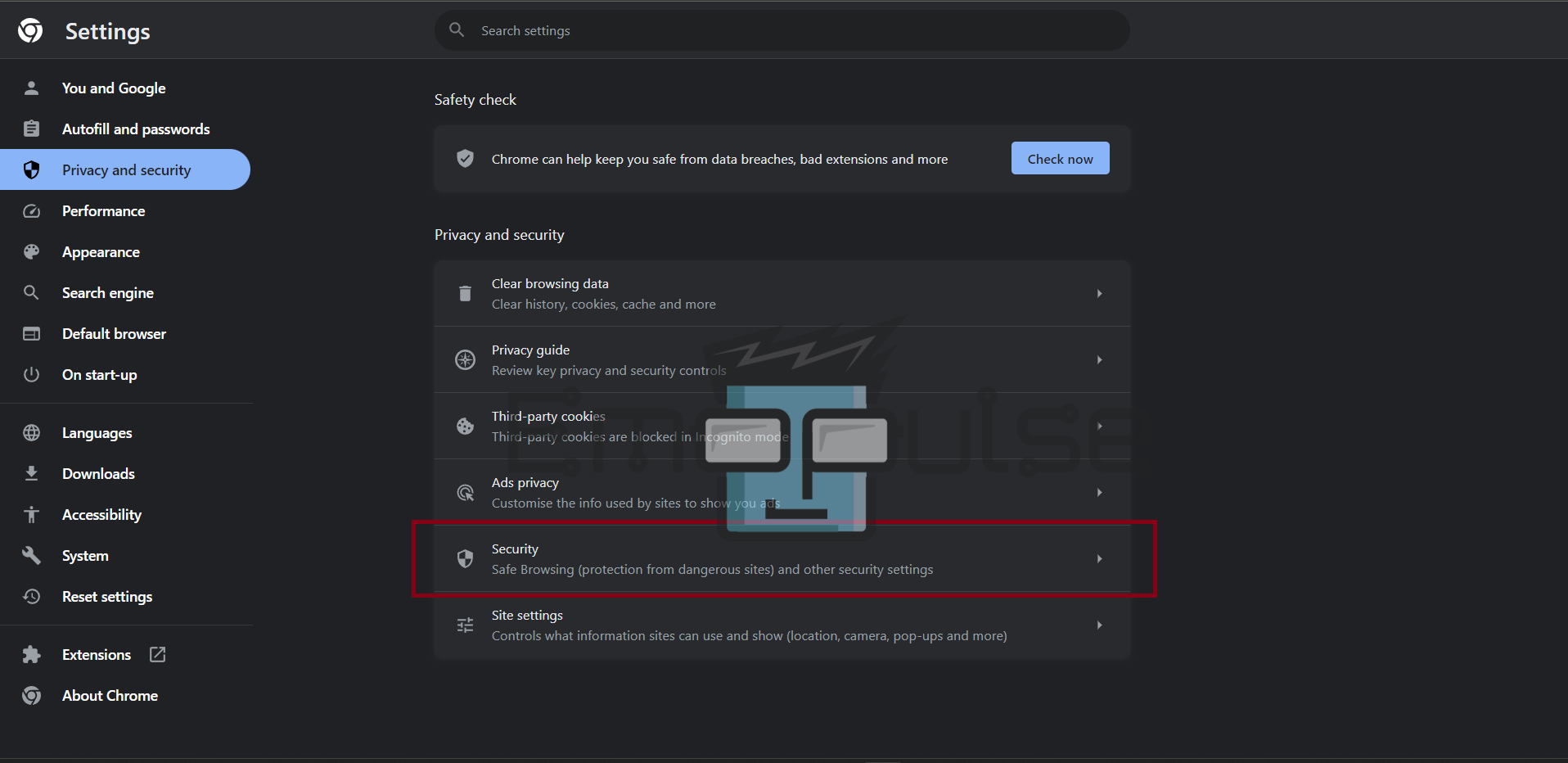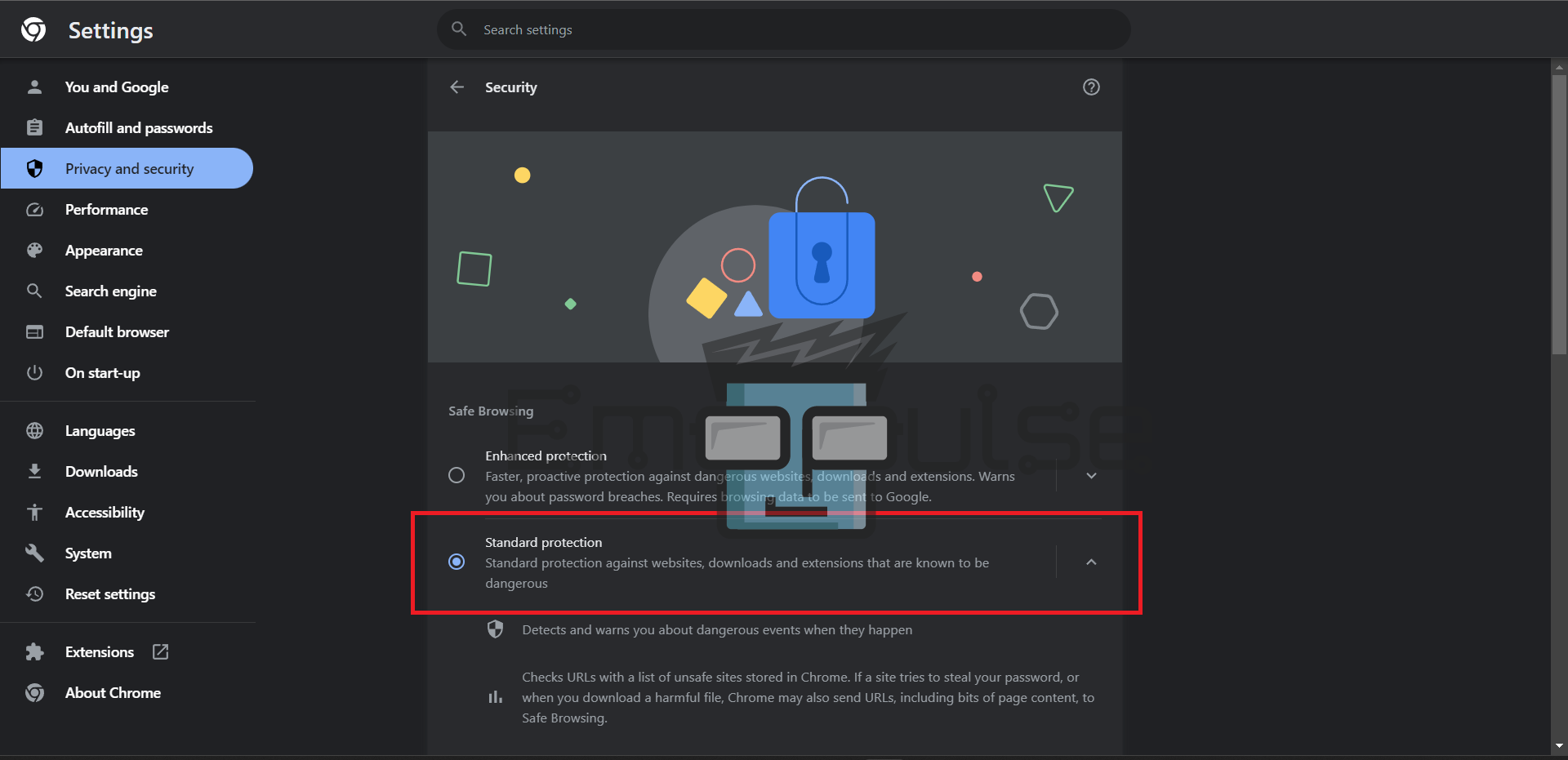Roblox error code 908 occurs due to problems with your internet connection, issues with Roblox’s servers, or even a problem with your web browser. But no need to worry; I’ll walk you through 7 methods to resolve the Roblox 908 error and get back to gaming in this guide.
Key Takeaways
- Issues with your internet connection, problems with Roblox’s servers, or browser-related issues can trigger this error.
- Allowing Roblox through Windows Defender Firewall, clearing your cache, restarting your router, disabling browser extensions like AdBlock, changing your DNS server, and adjusting your browser’s security settings can fix this error.
- If the issue persists, contacting Roblox support is recommended, as they can provide personalized assistance in resolving the error.
I suggest you to attempt these simple fixes before delving into advanced solutions:
- Check Server Status
- Update Firmware
- Change DNS Settings
- Checking Internet Connection
- Clear Cache
- Check Router Setting
Allow Roblox Through Windows Defender Firewall
While firewall and antivirus software are essential for protecting your system, they might sometimes block Roblox’s connection, causing an Error Code 908. This method also helped users on the Microsoft Community forum. You can use the built-in Windows Security app to allow Roblox through Windows Defender Firewall.
- Press “Windows + S” on your keyboard to open the Windows search bar.
- Type “Windows Security” and select it from the search results.
Windows Search – Image Credits [Emopulse] - In the Windows Security window, click on “Firewall & network protection.”
- Under the Firewall & network protection section, click “Allow an app through firewall.”
- You may need to click the “Change settings” button above this list to make changes.
Allow an app through Firewall – Image Credits [Emopulse] - Click the “Allow another app” button.
- Scroll down until you see “Roblox.“
- Ensure the checkboxes for “Private” and “Public” are selected.
Allow an app through Firewall – Image Credits [Emopulse] - Click the “OK” button to save the changes.
- You should now see an entry for Roblox in the list of allowed apps and features. Ensure that both “Private” and “Public” columns have a checkmark next to “Roblox.”
If the above method doesn’t work, you could try disabling the Firewall entirely.
Disable AdBlock
If you encounter Roblox error code 908 due to connectivity issues, consider disabling or removing browser extensions like AdBlock or AdGuard before reconnecting.
- Launch the Google Chrome browser on your computer.
- Click on the three vertical dots (menu) in the upper-right corner of the browser window to open the Chrome menu.
- Hover your mouse over “Extensions” in the menu, and a submenu will appear.
Manage Extensions – Image Credits [Emopulse] - You should see a list of installed extensions in the “Extensions” submenu.
- Locate the AdBlock extension in the list. A red stop sign icon with a white hand in it often represents it.
- To disable AdBlock, toggle the switch next to the “Off” position.
Disable AdBlock – Image Credits [Emopulse] - A confirmation dialogue may appear, asking if you want to disable the extension. Confirm by clicking “Turn off” or “Disable,” depending on the version of Chrome you’re using.
- After disabling AdBlock, it’s a good practice to either refresh the web page you were on or restart Chrome to ensure the changes take effect.
Change Your Browser’s Security
If your browser’s security is too high, it can interfere with Roblox’s login process. It might be a good idea to lower it and try logging in again.
- Launch your web browser.
- Click the three vertical dots (menu) in the upper-right corner and select “Settings.”
- Click on the “Privacy and Security” tab.
Chrome Privacy and Security – Image Credits [Emopulse] - Select the “Standard Protection” option if it’s not already selected.
Chrome Standard Protection – Image Credits [Emopulse]
Final Verdict
In my opinion, resolving Roblox Error Code 103 involves straightforward steps such as resetting Roblox settings or temporarily disabling the firewall. If problems persist, attempting a different device or network can help identify the root cause. For customer care, contacting Roblox support is recommended for personalized assistance.
If this helped, also read our guides on fixing:
- Xbox One Error Code 0X87e107DF
- How To Fix 0x97e107df Xbox Error
- How To Fix Xbox One Error 0x876c0001
Frequently Asked Questions
What is the cause of the Roblox 908 Error message, "You have signed up too many times today"?
The Roblox 908 Error message can be triggered by various factors, including problems with your internet connection, issues with Roblox's servers, or complications with your web browser.
How can I fix the Roblox 908 Error on my computer, and what are the common troubleshooting methods?
To resolve the Roblox 908 Error, you can try these common troubleshooting methods:
1, Allow Roblox through Windows Defender Firewall.
2. Clear your browser's cache.
3. Restart your router.
If none of the troubleshooting steps work, how do I contact Roblox support to resolve the persistent 908 Error issue?
If the issue persists despite trying the troubleshooting methods, you can contact Roblox support for assistance.
Good job! Please give your positive feedback
How could we improve this post? Please Help us.