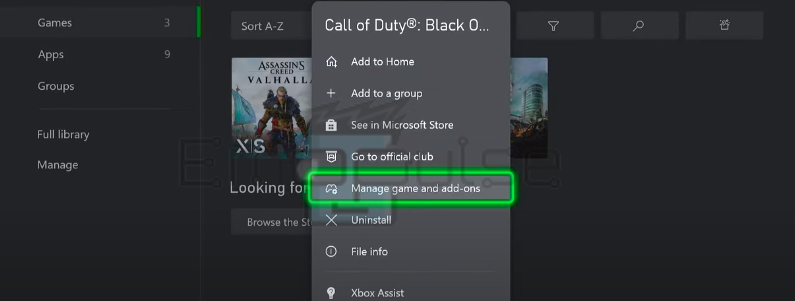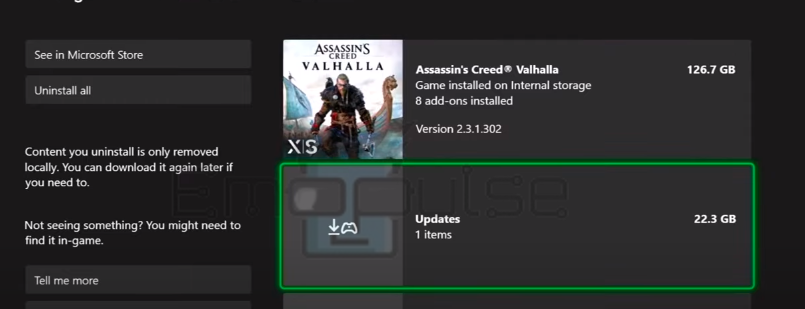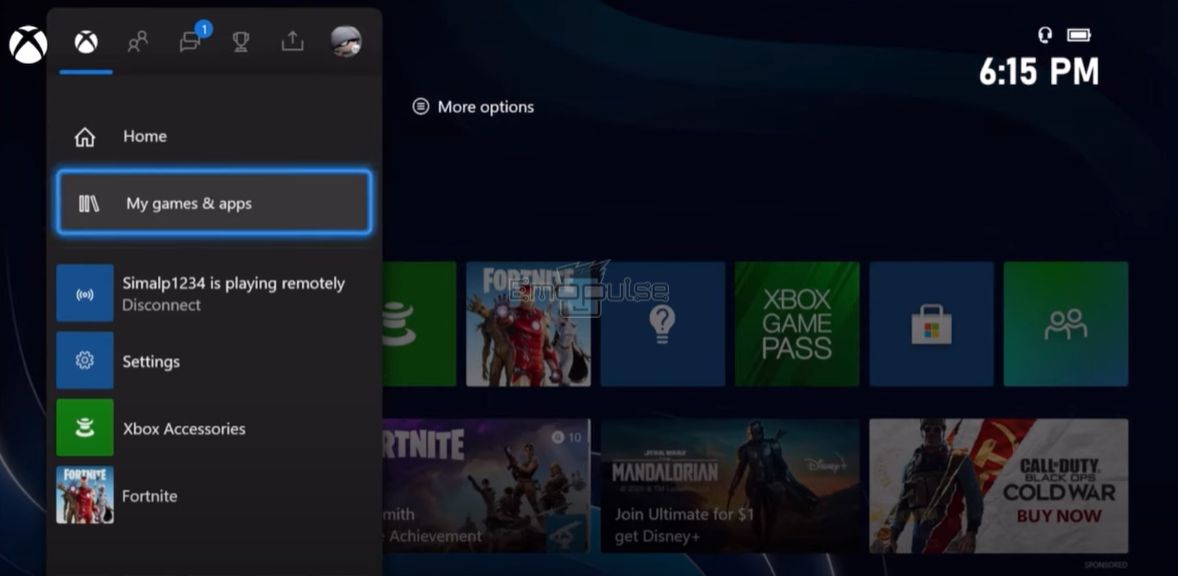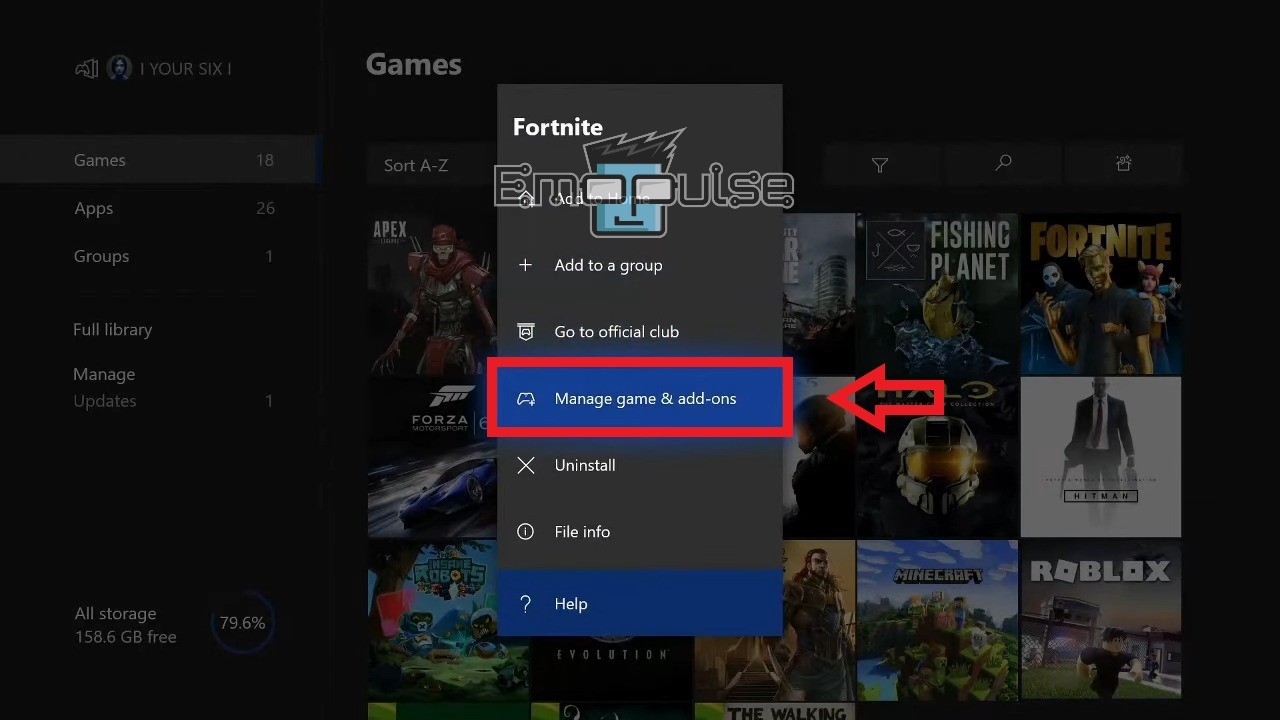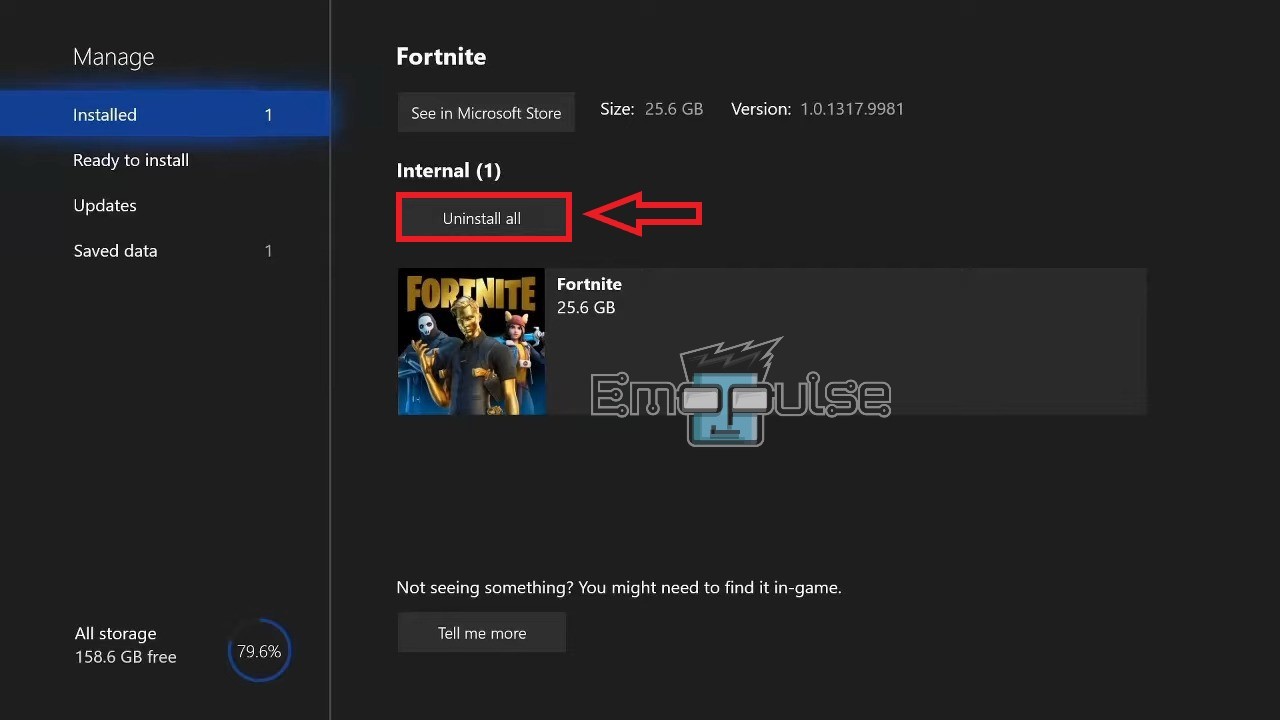Xbox Error Code 0x800401fb is another one of the many “Something went wrong”error codes caused by connectivity problems. It was first reported on the Microsoft Forums.
The error message says:
“Give it another try. If this happens again, visit xbox.com/errorhelp and enter the following code: 0x800401fb.”
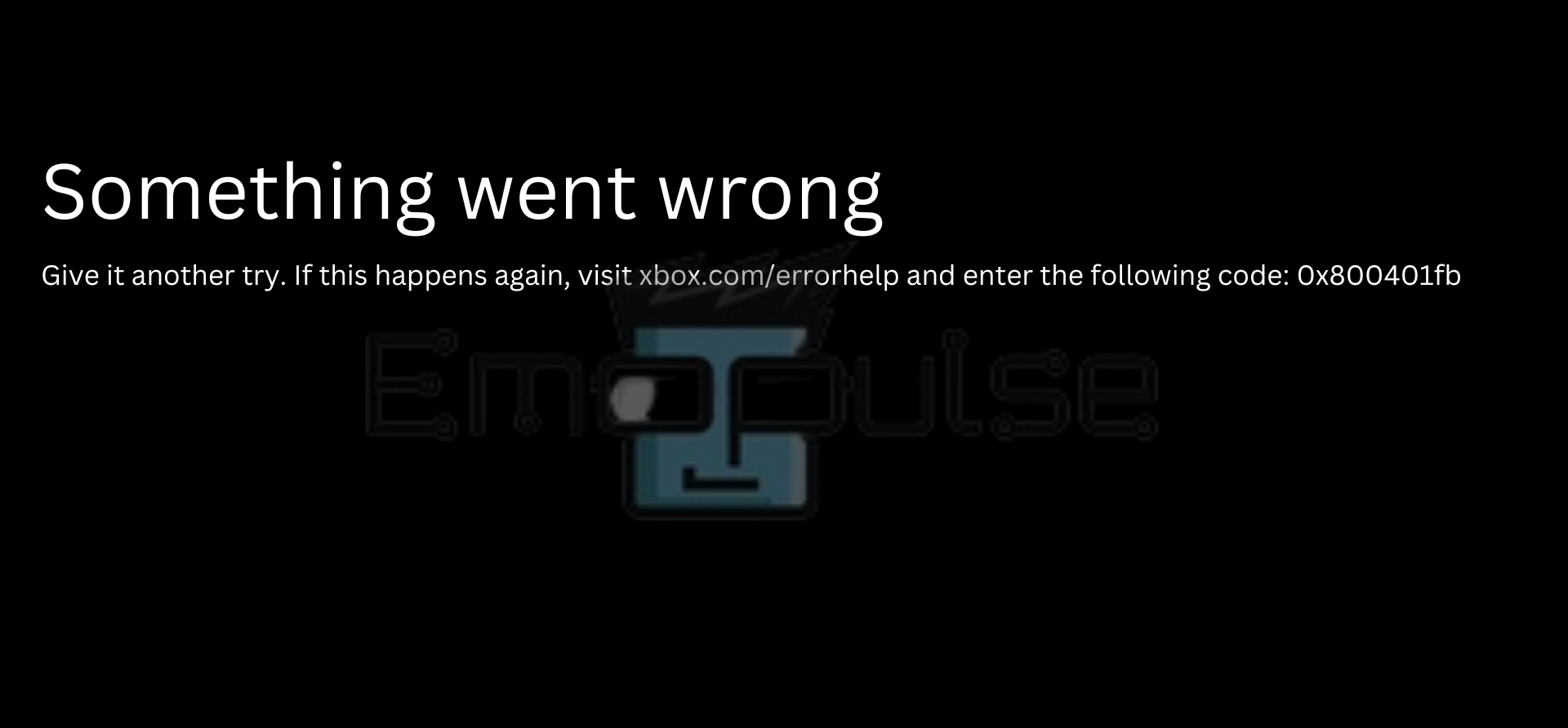
As a general network error, it has very straightforward fixes. I’ll list them down below and then explain each one!
Key takeaways
- The error is shown to users when they try to access Xbox Live services.
- It’s caused by bad Internet, the servers being down, or a temporary glitch.
- You can fix this by following the general protocols for treating your console and server.
NOTE: Before you continue, attempt these!
1. Checking Xbox Live Servers
Another fix that worked for me was to check the server status. As digital experiences become more prevalent, Xbox consoles increasingly rely on online servers rather than being self-contained. This makes it so server issues can affect your console.
If the servers are down, waiting for them to come online will fix the issue. If the servers are up, you can take a look at the other fixes!
2. Restarting The App
When encountering errors of this nature, a temporary issue may have occurred on your console. In such instances, resolving the problem can be as straightforward as restarting the application you were attempting to launch.
Trying this 2-3 times fixed the error for me, and other users also reported that this was all that they needed to fix it. Furthermore, the fix is also backed up by Xbox Support.
3. Updating The App Or Game
One fix that helped our team multiple times was to update the game showing the error. This is because, with how easy it is to manage things online, companies constantly update their services to provide the best user experience. Because of this, you must ensure you have the latest version of any game you want to play to avoid errors.
To update your games, follow these steps:
- Highlight the game or app that you need to update.
- Open the Options menu > select Manage Game and add-ons > Updates.
Manage games and apps (Image by Emopulse) - If any updates are shown, select the option to open a new menu.
- In this menu, select Update All.
Updates (Image by Emopulse)
If this list is empty, all your apps and games are updated to the latest version.
4. Updating The System Software
Using an outdated system and the game has been optimized for a newer version could result in synchronization errors. To resolve this issue, update your system. I highly recommend you try this and the previous fix, as I’ve tested the error to be related mostly to updates.
5. Reinstalling The App Or Game
One more method that I tried was to reinstall the app. The app or game you want to play might have gone through an error during installation.
This means that a lousy internet connection may have caused it to download the same file multiple times, or it might have gotten corrupted during installation.
To fix this, follow these steps:
- Open My games and apps > See all from the Guide menu.
My Games & Apps Menu (Image by Emopulse) - Press the Menu button when the specific app or game you want to reinstall is highlighted.
- Select either Manage games & add-ons or Manage apps, depending on what it is that you want to do.
Manage Game & add-ons – Image Credits [emopulse] - Select Uninstall all.
Uninstall All – Image Credits [emopulse]
The game has now been uninstalled successfully. If you have it on your account, download it back from there. If you have a disk, insert it inside the console to re-download it.
6. Factory Resetting Your Console
When you’ve exhausted all other troubleshooting steps, performing a factory reset on your console is a last resort. I recommend you try this before you consider sending it over for repair.
7. Contact Xbox Support
Contact Xbox support if you still can’t find a solution to your error. The website has many forums of gamers and moderators ready to help you with your issue, so it won’t take long for them to come up with a solution.
If you cannot find any fix that relates to your issue, use the Contact Us option, whereby you can chat and send screenshots to an agent who will aid you in fixing it. Contacting an agent is your best bet in finding a fix if nothing has worked.
If even an agent fails to help you, it might be time to send your console to an expert for repair. The idea of a hardware issue might be scary, but it can be fixed in most cases if sent early on.
The Verdict/Facing The Error On A Laptop?
While researching others’ experiences with the error, I found that this same error code can also occur on your PC or laptop. If you were searching for that, simply reinstalling the app or the driver for the specific feature does the trick!
Also, take a look at our guides on fixing other Xbox errors, such as:
Frequently Asked Questions
What is Xbox Error Code 0x800401fb?
Xbox Error Code 0x800401fb is one of many network based error codes. It can be fixed by checking Xbox Live server status and fixing your internet.
Xbox servers are working but I can't use features.
Either your console cannot connect to the servers because of a bad internet, or there are other issues interfering with the connection.
I have good internet but Xbox Error Code 0x800401fb won't go away.
Check Xbox Live server status, or go through my list of fixes in order to fix the error.
Good job! Please give your positive feedback
How could we improve this post? Please Help us.