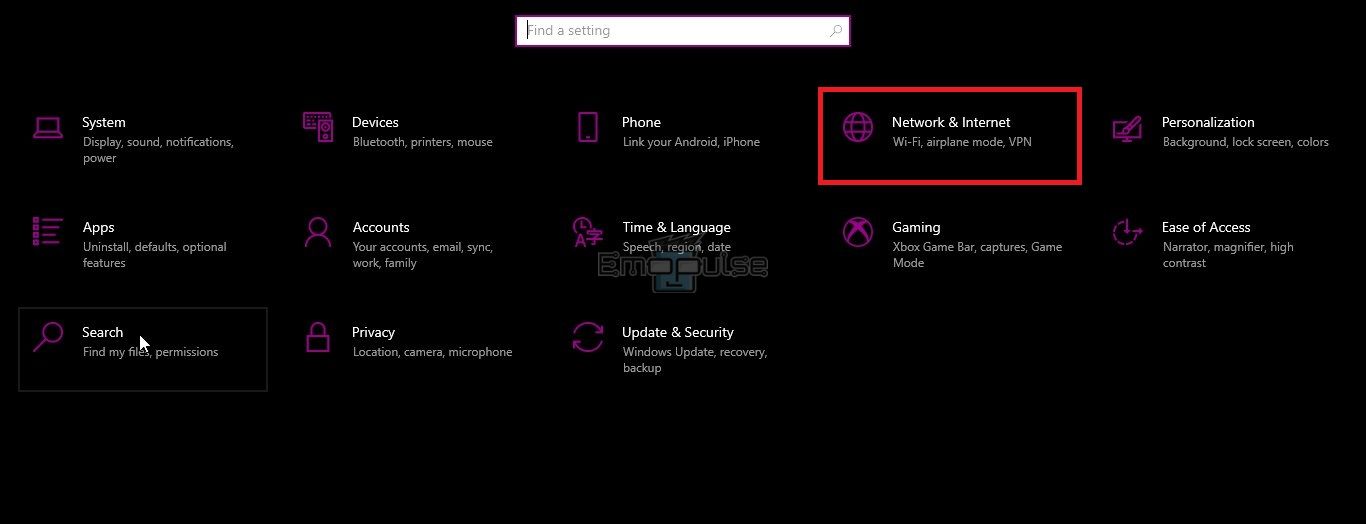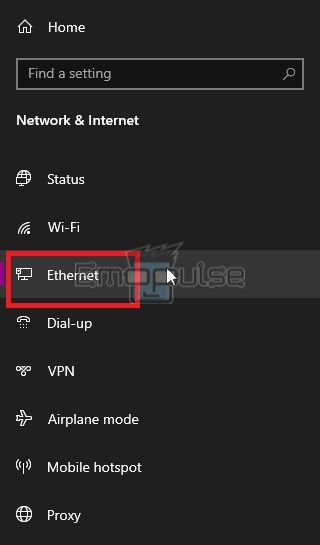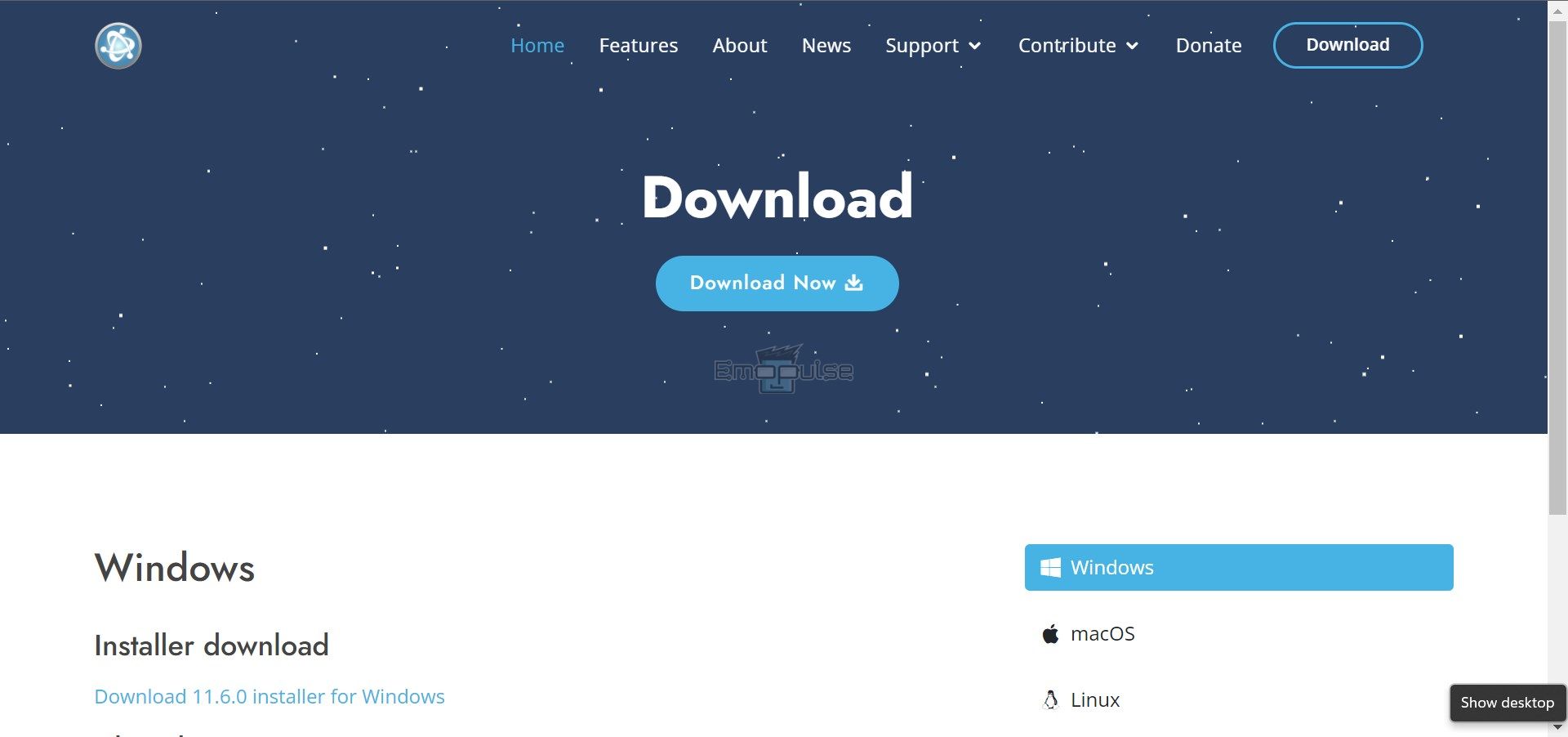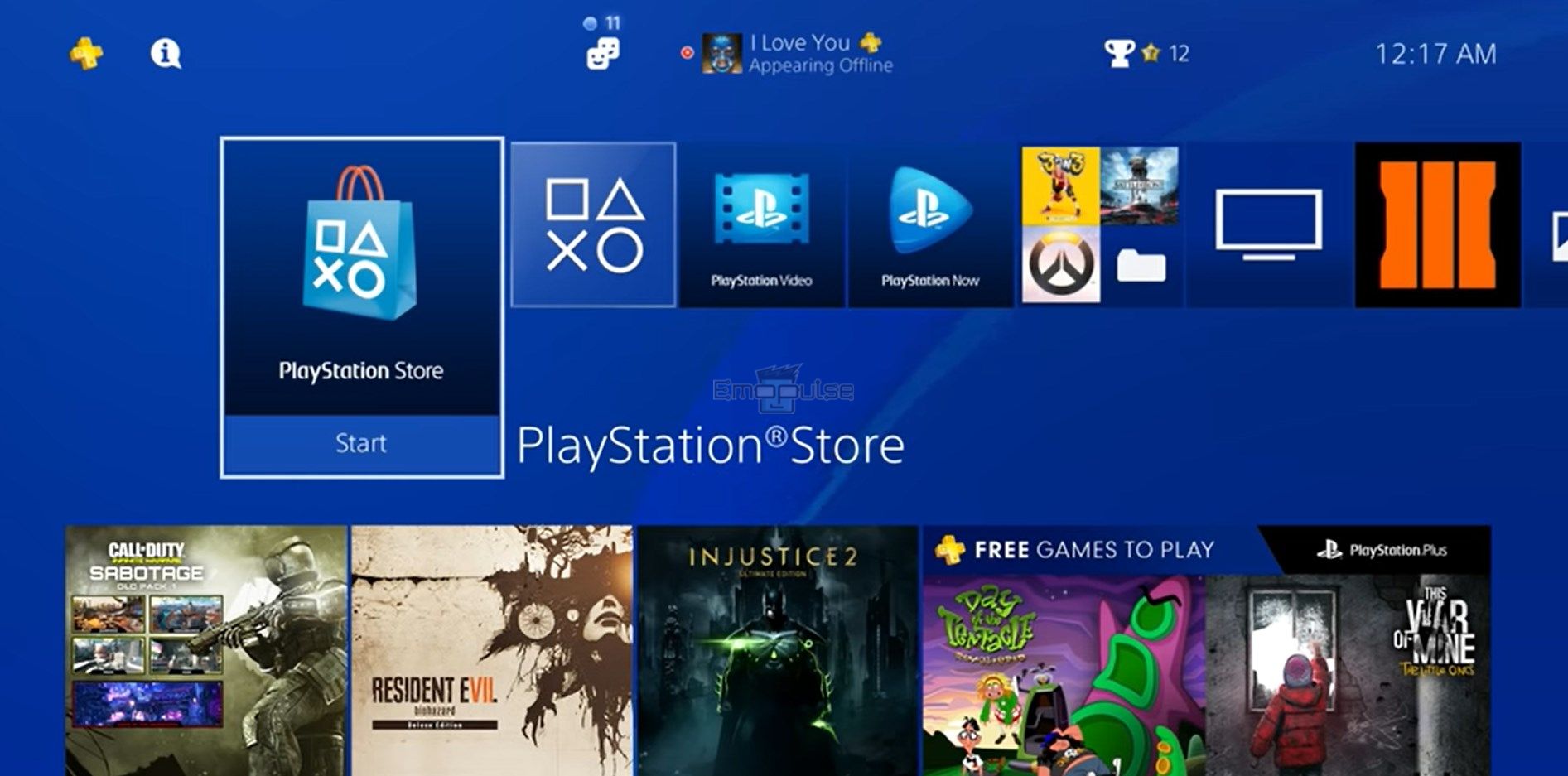I will brief you about UMS not detected on PS4 error and how to resolve it. Although it can be quickly fixed by disabling the Windows Defender Firewall, you can implement some more fixes to rectify the error.
Key Takeaways
- Sometimes, PS4 fails to detect UMS because of Windows Defender Firewall.
- To fix this issue, you should turn off the Windows Defender Firewall.
- Always use the latest UMS version to avoid any inconveniences.
I suggest you to attempt these simple fixes before delving into advanced methods:
- Check Server Status
- Power Cycle Playstation
- Update Firmware
- Change DNS Settings
- Checking Internet Connection
- Clear Cache
- Check Router Setting
Disable Windows Defender Firewall
The foremost thing to do is to disable the Windows Defender Firewall. It is the reason your PS4 is not detecting the UMS, so it should be turned off.
Configure Network Settings
You should modify your Network settings manually to resolve this issue.
- Turn on your PC.
- Click on your keyboard’s “Start” button or the one displayed on the taskbar.
- Go to “Settings.”
- Select “Network & Internet.”
Network & Internet – Image Credits [Emopulse] - Choose “Ethernet” and click on the ethernet network you are using.
Ethernet – Image Credits [Emopulse] - Now, select “Edit” from “IP Assignment.”
- Click on “Manual.” From here, you can manually select and modify your IP settings.
- When you are finished modifying the settings, click on “Save.”
Use The Latest UMS Version
An outdated Universal Media Server (UMS) app version might cause this issue.
- Switch on your PC.
- Open the browser.
- Go to the UMS website.
Download UMS – Image Credits [Emopulse] - If there is the latest version, click on “Download” to install it.
- Set it up and connect it to your PlayStation to check if it’s detected by it or not.
Use Plex
In my testing, when your every effort to fix this error is in vain, you should consider switching to the Plex media service. It helped many Reddit users as well. Plex is a media service company that has a PS4 application.
- Turn on your PS4.
- Navigate to the “PlayStation Store.”
PS4 Store – Image Credits [Emopulse] - Go to the “Apps” menu.
- Search for “Plex.” Download it for free.
- Then, go to the PS4 home screen and look for the app under the “TV and Video” section.
Final Verdict
To resolve the PS4’s UMS detection issue, start with simple fixes like disabling Windows Defender Firewall and checking network settings. Ensure using the latest UMS version and explore alternatives like Plex, which has proven effective for many users.
I hope this guide has helped resolve the UMS detection issue on your PS4. If nothing else works, and the problem does not disappear, contact PlayStation Support.
Here are my fixes for other PS4 errors:
Frequently Asked Questions
Why is my PS4 not detecting the UMS?
It could happen because you have turned on the Windows Defender Firewall. Turn it off by following the process we have mentioned above.
Is there an alterantive for UMS?
Yes, there are multiple alternatives for UMS like Plex, Stremio, Emby, and Serviio.
Is turning off the Windows Defender Firewall dangerous?
If you switch off Microsoft Defender Firewall, your computer, and connection will be more open to intrusion. But you must do it to connect it to your PS4.
Good job! Please give your positive feedback
How could we improve this post? Please Help us.