With a vast library of games, powerful hardware, and a thriving online community, Xbox has become a household name for gamers worldwide. However, even in this digital paradise, occasional hiccups can disrupt the gaming journey, and one such hurdle is Xbox error 0x80072ee7.
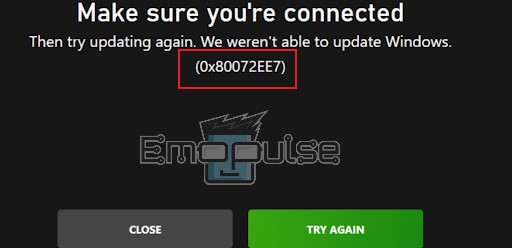
This error is typically network-related when the console struggles to establish a stable internet connection. The notification on your screen says, “Make sure you’re connected.” This can result from various factors, such as network configuration issues or temporary connectivity disruptions.
Key Takeaways
- Xbox error 0x80072ee7 is a network-related issue indicating trouble establishing a stable internet connection.
- Causes include corrupted cache, account issues, server problems, DNS misconfigurations, and firewall restrictions.
- Solutions encompass checking Xbox Live status, clearing cache, adjusting DNS, and contacting Xbox support for assistance.
First, verify the current status of Xbox Live, which helps you understand whether the issue lies with their servers or not. Performing this step saves you from unnecessary troubleshooting efforts when the root cause is external and beyond your control.
If the issue lies on your end, then try these generic fixes before moving on:
Change DNS Server
Another effective strategy I tested to combat the irritating Xbox error 0x80072ee7 involves altering the DNS (Domain Name System) server settings, which worked for me. Network connectivity problems can sometimes be attributed to DNS issues, such as outdated or misconfigured DNS server addresses.
Changing your DNS server to a more reliable or faster alternative essentially fine-tunes your console’s ability to translate web addresses into IP addresses and establish connections with Xbox Live servers. It also optimizes your console’s ability to find and communicate with Xbox Live services, potentially resolving errors and enhancing your gaming experience.
Reset Your Xbox Console
Resetting your Xbox is another method I tested, and it also worked for a user on Reddit. Therefore, this can be particularly effective when the error seems deeply rooted in your console’s software or settings.
Note: Resetting your Xbox can remove all the saved games, settings, and more if you’ve not synchronized them with the Xbox network.
Final Verdict
About this error, Xbox support says: “This means that the console or device couldn’t load the content“. In this case, power cycling the console and restarting the router are the most preferred steps to fix this error. If these don’t work, remember to try other methods as well. Furthermore, don’t forget to check the Xbox status page according to Xbox support.
You should check our guides, which are on similar topics:
- How To Fix Xbox Teredo Error
- How To Fix Xbox One Error Code 0x807a1007
- How To Fix Xbox Error Code 0x800488fc
Frequently Asked Questions
How do I fix Microsoft errors?
You can fix Microsoft errors by updating Windows and the specific Microsoft software causing the issue. In case the problem persists, consult Microsoft's official support resources or seek assistance from their customer support team.
What is error 0x8007007E?
Sometimes, even when Windows Update tries its best, it can run into problems, like the 0x8007007E error. This usually happens when a program is missing a critical file called a DLL or when that file is damaged.
How do I fix install errors?
To fix install errors, ensure your system meets the software's requirements, and try reinstalling the program with administrative privileges. If the issue persists, contact the software's support for assistance.
Good job! Please give your positive feedback
How could we improve this post? Please Help us.