Xbox One Error 0x87de2727 is a common error code encountered on Xbox One consoles. It is typically related to network connectivity issues, preventing the console from accessing Xbox Live services and downloading games, updates, or apps. But fear not. I am here to guide you through the process of fixing it. In this article, I will explore the causes of the Xbox One error 0x87de2727 and provide step-by-step instructions on resolving it.
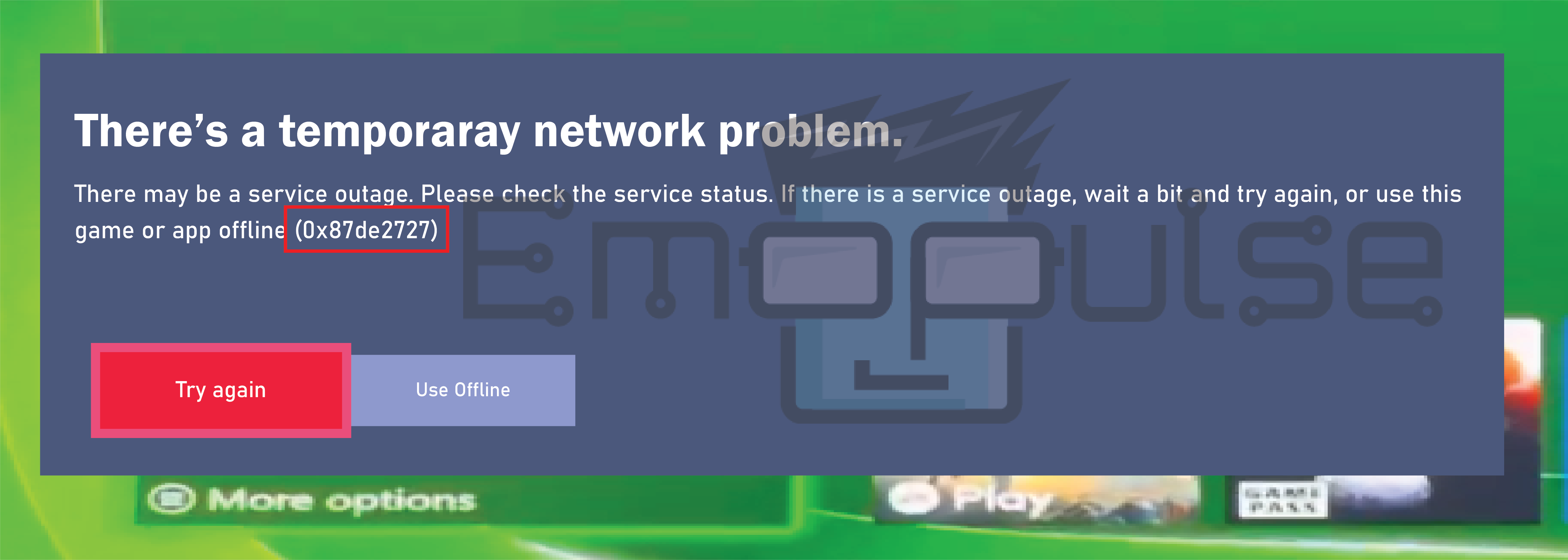
Key Takeaways
- Xbox One error 0x87de2727 is a network-related issue that can prevent access to Xbox Live and the downloading of content.
- Common causes include network problems, server issues, or corrupted data.
- Solutions range from simple restarts to more advanced network troubleshooting steps.
I suggest you to attempt these simple fixes before delving into advanced remedies:
Network Troubleshooting
Many times, error 0x87de2727 is related to network issues. Ensure your internet connection is stable and functioning correctly. You can test your connection on other devices or check if other online services work without issues.
If you’re using a wireless connection, consider switching to a wired Ethernet connection, as it generally provides a more stable and reliable connection for gaming.
Clear Alternate MAC Address
You can eliminate conflicts that block your console’s connection to the network and Xbox Live services by clearing alternate Mac addresses. This step restores a stable and error-free network connection. My colleague conducted a test that successfully resolved this issue, clearing the alternate MAC Address, a solution that has also been effective for other users on GameFAQs and Reddit.
1. Navigate to your Xbox One console’s “Settings” menu.
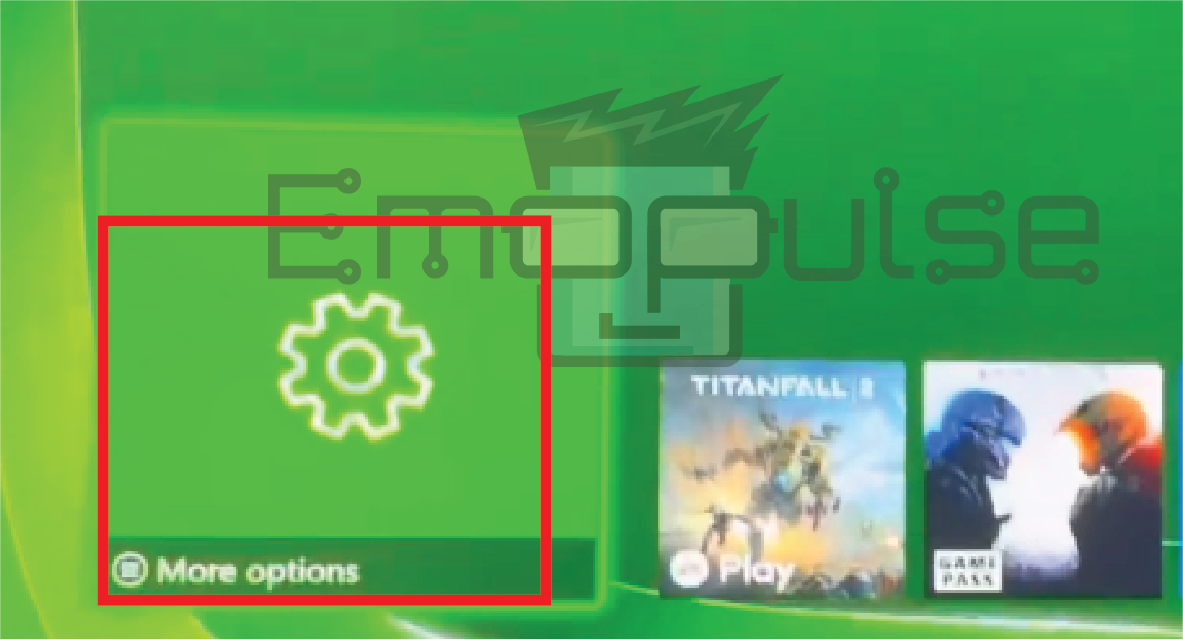
2. Select “Network.”
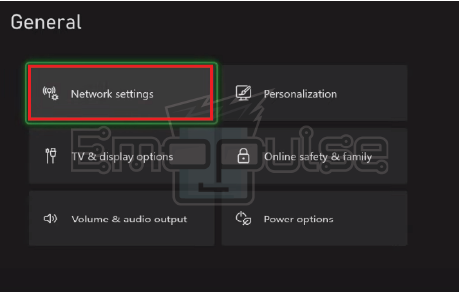
3. In the Network settings menu, choose “Advanced settings.”
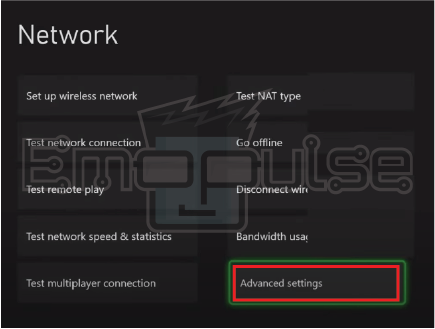
4. Next, select “Alternate MAC address.”
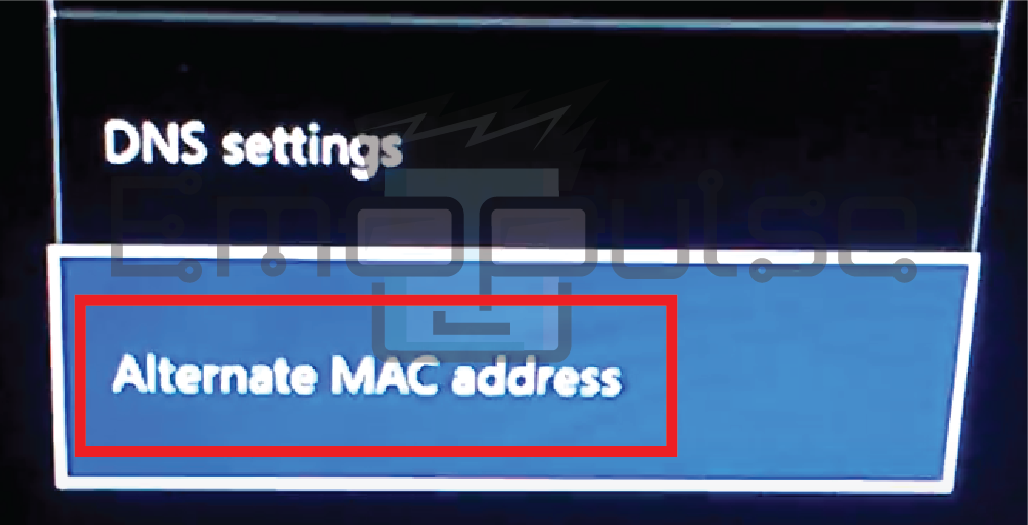
5. Choose “Clear” to remove the alternate MAC address. Follow the on-screen instructions to complete the process.
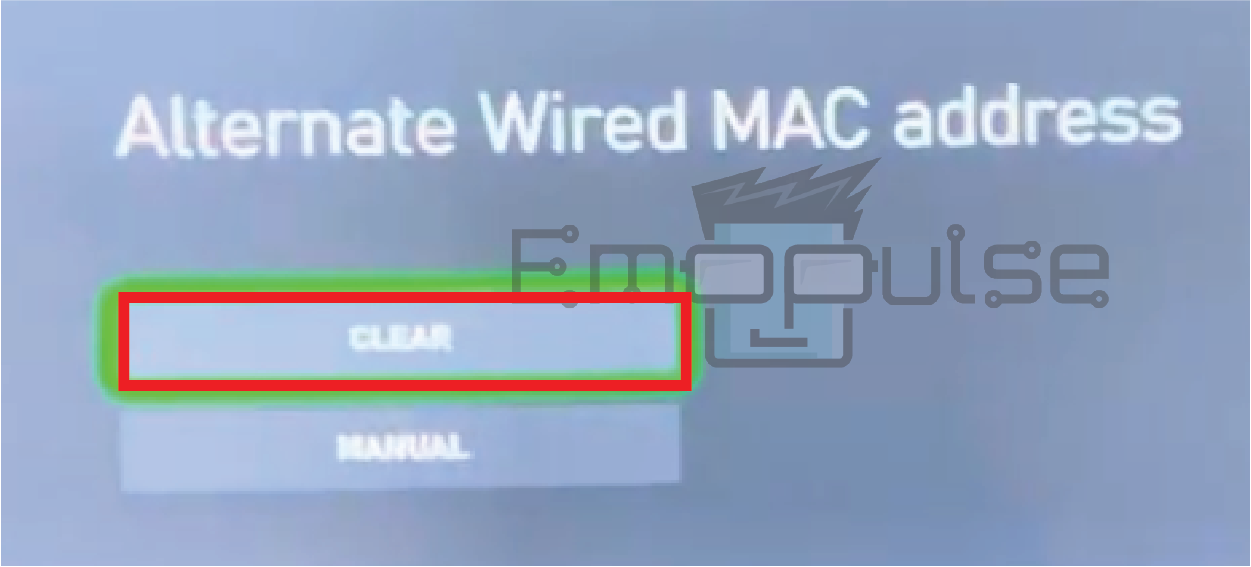
6. A pop-up message will appear. Select the “Restrat” option.
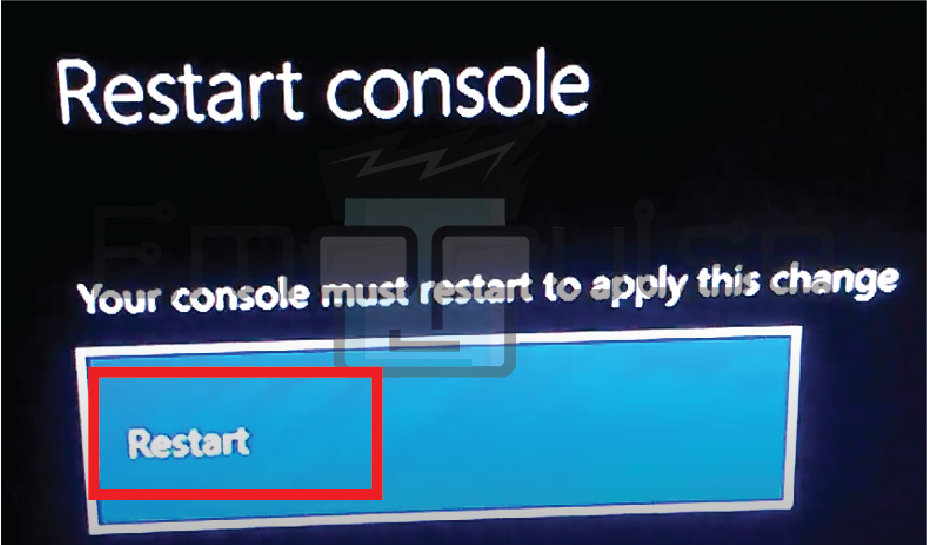
Clearing alternate MAC addresses resolves conflicts and restores a stable network connection to Xbox Live.
Final Verdict
This error usually occurs due to a temporary network issue. Outdated systems can contribute to such glitches, so checking for updates might help. Generic fixes may work, but clearing the alternate MAC Address is a potential fix.
If, after following all the above steps, you still encounter error 0x87de2727, it’s time to seek assistance from Xbox Support. They can provide personalized guidance and troubleshoot your specific issue, as your problem requires more advanced solutions.
Check out our other guides on Xbox error codes:
Frequently Asked Questions
Is this error specific to my Xbox One console?
No, error 0x87de2727 can affect any Xbox One console and is typically related to network or server issues.
How long do Xbox Live service outages usually last?
The duration of outages varies, but Microsoft typically works diligently to resolve service issues as quickly as possible.
What if the error persists even after following all the troubleshooting steps?
If the error persists, contact Xbox Support for personalized assistance, as there may be underlying issues that require specialized attention.
Good job! Please give your positive feedback
How could we improve this post? Please Help us.