Error 5011 on PlayStation Vue indicates a problem with the service or a network issue. It prevents users from accessing their content and can be displayed as a pop-up message on the screen. To resolve this error, it’s crucial to identify the underlying causes. In this guide, I will explore the underlying causes of the PlayStation Error 5011 and offer a step-by-step approach to resolve it.
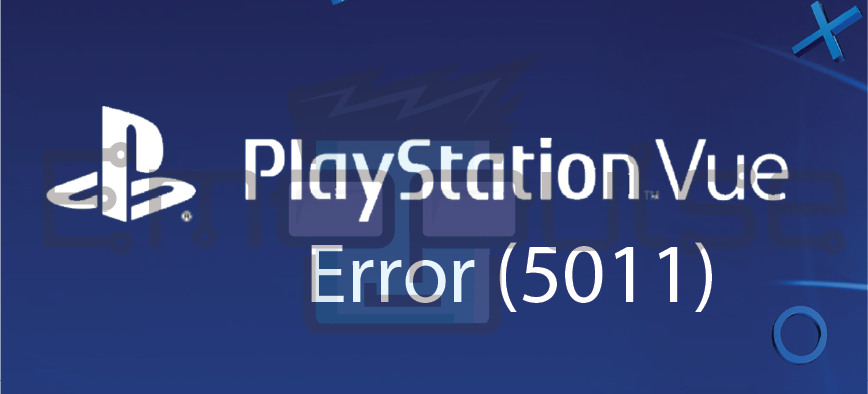
Key Takeaways
- Error 5011 on PlayStation Vue can be frustrating but is usually fixable.
- A problem with the service or a network issue often causes the error.
- Troubleshooting may involve checking your internet connection, clearing your cache, and contacting PlayStation Support if necessary.
Remember
- PlayStation Vue was a live TV streaming service offered by Sony, but it was discontinued on January 30, 2020. Suppose you are encountering a location error with PlayStation Vue. In that case, it’s likely because the service is no longer available, and you may be trying to access content that is no longer accessible through the platform.
- Streaming services like Playstation Vue, Hulu, or Netflix often have licensing agreements that restrict content access to specific regions, and they use your IP address to determine your location.
I suggest you to attempt these simple fixes before delving into advanced solutions:
- Check Server Status
- Power Cycle Playstation
- Update Firmware
- Change DNS Settings
- Checking Internet Connection
- Check Router Setting
Restart PlayStation Vue
I recommend a simple restarting step because restarting PlayStation Vue is a straightforward yet effective troubleshooting step. Simply exit the application and then reopen it. This action often helps clear any temporary glitches or issues that may have caused errors or interruptions during streaming.
Update the Vue App
Regular PlayStation Vue app updates typically include bug fixes, performance enhancements, and compatibility improvements. By keeping your app up to date, you can avoid potential issues and enjoy the latest features and improvements that enhance your viewing experience.
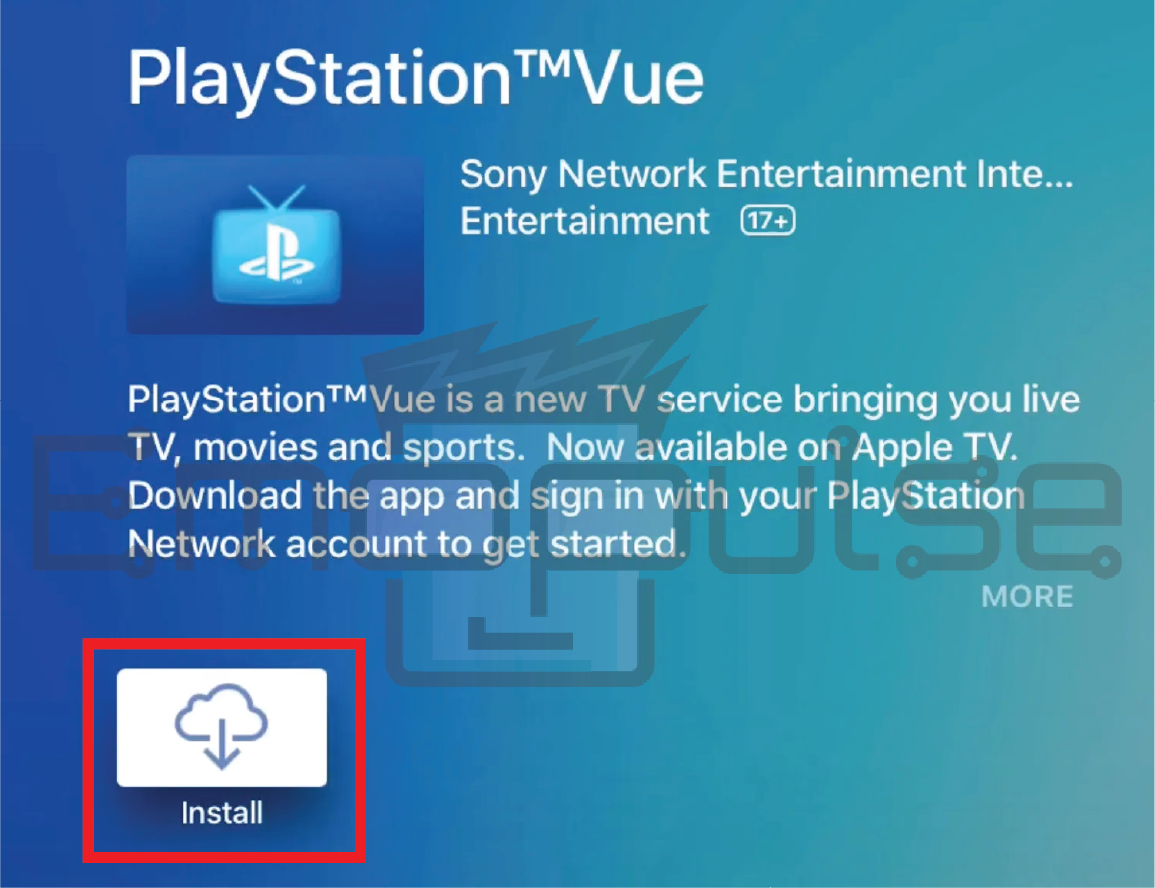
Check Your Account
Check your PlayStation account to make sure it’s working correctly. If your account got suspended or banned because you broke Sony’s terms and rules, you won’t be able to access the Vue app. Log in to your PlayStation Vue account on the official website. Verify your subscription status and payment information. Make necessary updates or contact PlayStation Support for assistance.
Disable VPN or Proxy
Using a VPN to make your internet connection safer can sometimes be tricky, especially when the internet isn’t very stable or your IP address changes. If you’re having trouble, it’s a good idea to turn off the VPN on your device and then try again. Ensure you’re directly connected to your internet provider’s network to avoid location issues.
Check Your IP Address
Go to a website showing your current IP address to ensure it matches your location. If the IP address looks wrong or is coming from somewhere else, call your internet provider for help.
Adjust Region and Time Zone
If the time and date on your PlayStation are wrong, it can stop you from using PlayStation Vue and show an error. Check and fix your console’s time settings to ensure everything works smoothly.
Clear Browser Cache and Cookies
For location-related errors on PSN, consider clearing your browser’s cache and cookies or simply restarting your console. This approach, which has been successful for users on Cord Cutters News and Apple Discussions, is often effective in resolving issues related to order processing.
Final Verdict
This error usually occurs due to VPN or location problems. Outdated systems can contribute to such glitches, so checking for updates might help. Generic fixes may work, but clearing the cache and disabling VPN is a potential fix. If the error persists, reach out to PlayStation Vue’s customer support.
Also, check my other guides on:
- How To Factory Reset PlayStation?
- How To Rebuild PlayStation Database?
- How To Reinstall PS4 System Software?
Frequently Asked Questions
Can I fix Error 5011 on my own, or do I need to contact support?
Yes, you can try fixing Error 5011 on your own by following the steps in this guide. If the issue persists, it's a good idea to contact PlayStation Support for further assistance.
Is Error 5011 a common issue with PlayStation Vue?
Yes, error 5011 is common and can be caused by network issues, app compatibility, and account problems.
How can I prevent Error 5011 from occurring in the future?
Regularly update your PlayStation Vue app and streaming device, maintain a stable internet connection, and ensure your account is in good standing with valid payment information.
Good job! Please give your positive feedback
How could we improve this post? Please Help us.