Error code 0x801901f7 is a common issue encountered by Xbox users. It typically appears when attempting to sign in to Xbox Live or access certain online features. This error can prevent you from accessing certain online features or cause issues with your Xbox Live account. The error message might read: “Give it another try. If this happens again, visit xbox.com/errorhelp and enter the code 0x801901f7”.
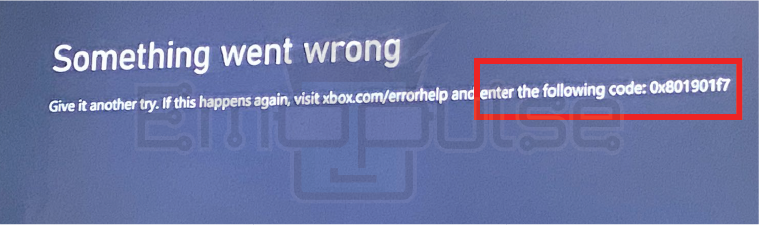
Key Takeaways
- Xbox error code 0x801901f7 can hinder your access to online services and affect your gaming experience.
- Network connectivity issues, server problems, or corrupt system files can cause the error.
- Common fixes to resolve this error include clearing the Xbox store cache, checking account status, and verifying network connectivity.
After identifying the potential causes, when I encountered this error, it became evident that several general fixes could effectively resolve this error. Start with checking the Xbox live status. However, other potential solutions are:
Restart Your Xbox Console
In my testing, you can try restarting or power cycling your Xbox console, which is effective if a temporary glitch causes the issue. The system refreshes and clears any temporary glitches that might have caused the error by performing a power cycle.
Check out:
Clear Local Saved Games Storage
According to my experience, various Xbox errors caused by corrupt system files can be solved by clearing the persistent storage. To do so, follow the steps below.
1. Press the Xbox button on your controller to open the guide and go to Profile & system > Settings > System > Storage devices.
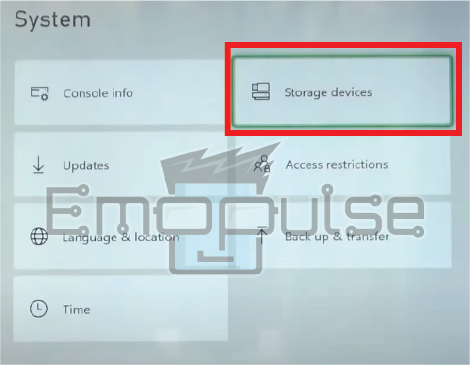
4. Hit Clear Local Saved Game Storage.
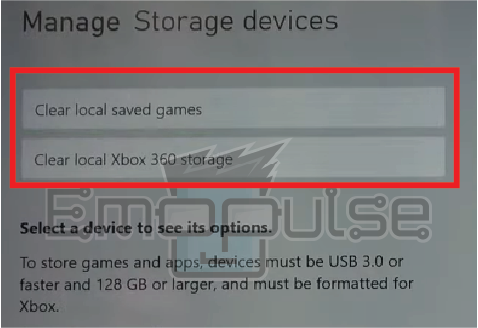
5. Confirm the action by choosing Yes.
Check For System Updates
Allowing the update to complete and restarting your console has resolved this error for one of my team members. You can update your Xbox console in different ways, online or offline. Online updates can be done using the guide menu on your console. On the other hand, you can also update offline by putting the update on a drive and formatting it as an installer.
Remove And Re-add Xbox Account
I tried this method several times to fix different Xbox-related errors because sometimes, re-adding your Xbox account can resolve authentication issues. To do so:
1. Press the Xbox button on your controller to open the guide and go to Profile & system > Settings > Account.
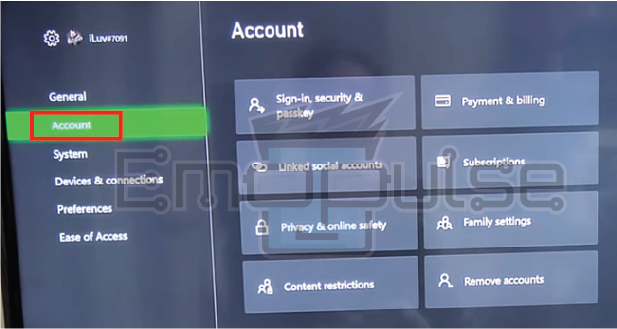
2. Select Remove accounts.

3. Please choose your account and remove it.
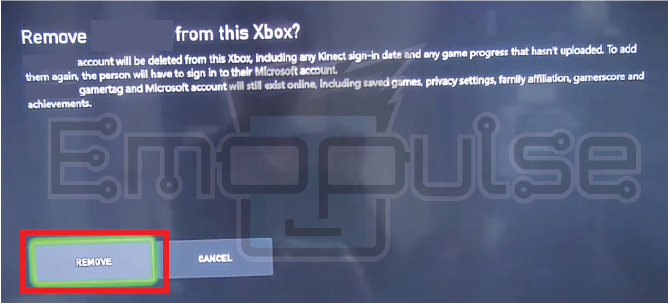
4. After removing the account, re-add it by selecting Add new.
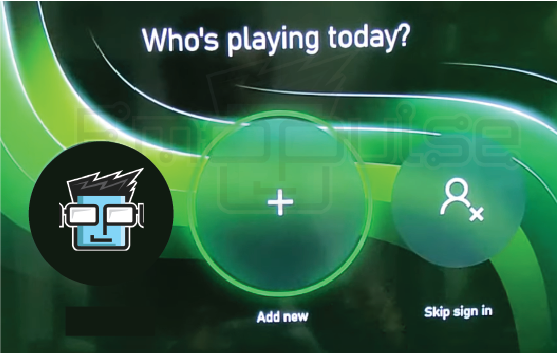
5. Follow the on-screen instructions to sign in again.
Clearing Cache
Discover the culprit behind Xbox errors – it’s the cache! This sneaky stash of temporary data can cause chaos, but fear not; I have the fix. Dive into the cache-clearing magic with my guide, “How to clear Xbox cache.” No matter your console model, these tricks ensure smooth gaming.
Factory Resetting Xbox
A member of my team claimed to fix this error by resetting the system console, which also worked by other Reddit users, so if you’re ever struggling with an issue that won’t go away even after trying out every fix you’ve been recommended, it’s time to factory reset the Xbox. However, it’s important to note that this action erases all of your data, and if the problem is rooted in hardware, the reset could be in vain.
Final Verdict
You may experience an error code 0x801901f7 in the middle of a game, which causes the screen to flash and ends the session. It will stop you from accessing the account and using many of the app’s online features. However, the solution to this error is not mentioned on the official Xbox support website; therefore, try the abovementioned methods. I have written all these by discussing with the other users facing the same error to resolve it quickly.
Also, read our following guides on fixing other Xbox errors:
Frequently Asked Questions
Can I fix Error Code 0x801901f7 by reinstalling games?
Reinstalling games is unlikely to fix this specific error. The issue is more related to network connectivity, system files, or account authentication.
I still can't sign in after trying all the steps. What should I do?
If the issue persists, consider reaching out to Xbox Support or visiting the Xbox Support forums for additional assistance.
Will a factory reset resolve the error?
A factory reset should be your last resort, as it will erase all data on your console. Before attempting a factory reset, contact Xbox Support to explore other possible solutions.
Good job! Please give your positive feedback
How could we improve this post? Please Help us.