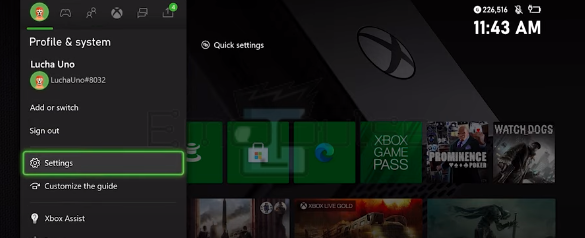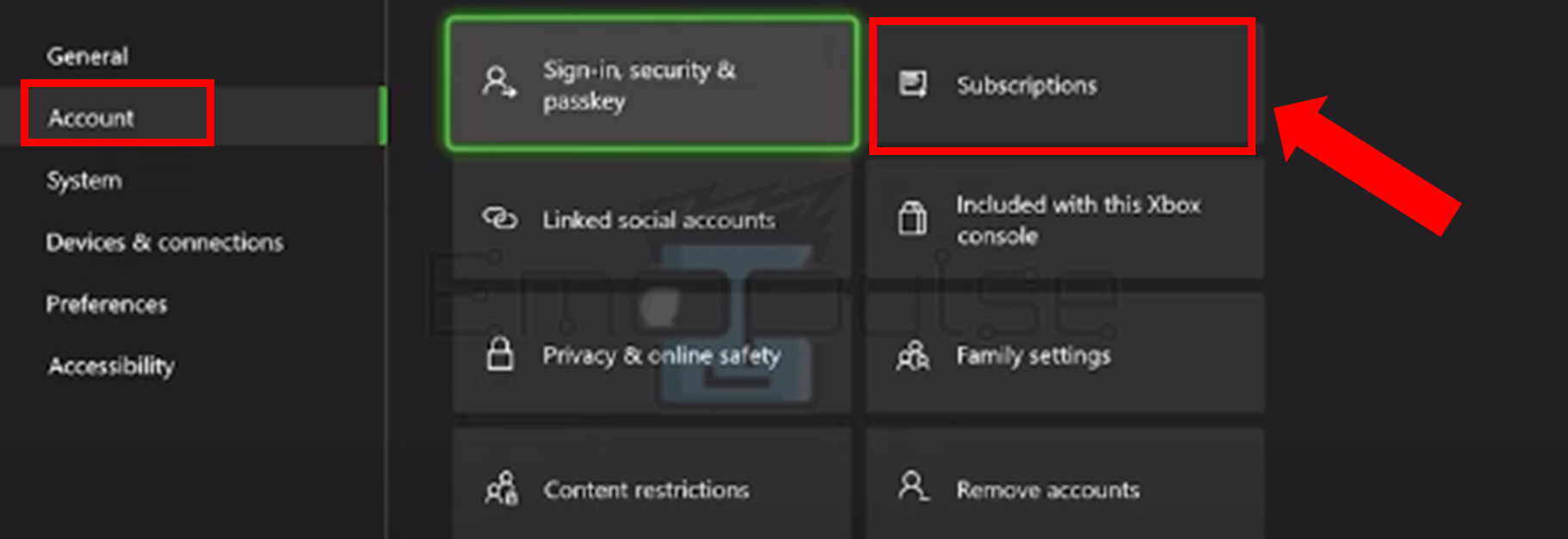A subscription-related Xbox error 0x803f900a prevents you from playing a game from Xbox Live Gold, Game Pass, or EA Play. This error might result from using the wrong account to sign in, having an expired membership, or having a game deleted from the Game Pass list. Checking Xbox Live’s status page first will reveal potential service disruptions or downed servers. However, I will list other possible fixes below.
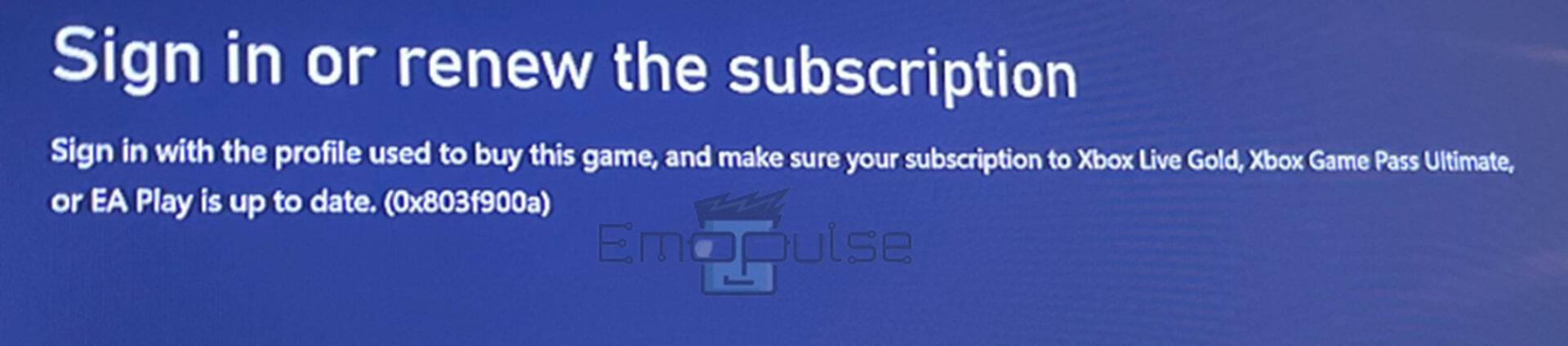
Key Takeaways
- Xbox error code 0x803f900a is a subscription-related error that prevents you from playing a game from Xbox Live Gold, Game Pass, or EA Play.
- The causes of this error are network connection problems, expired membership, a wrong sign-in account, or a game no longer available on the Game Pass.
- The potential fixes include switching the account to one that owns the game, renewing your subscription, ascertaining whether the game is still available on the Game Pass, restarting and reinstalling the game, setting up home Xbox, and factory resetting the console.
I suggest you to attempt these simple fixes before delving into advanced remedies:
- Check Server Status
- Power Cycle Xbox
- Update Firmware
- Change DNS Settings
- Checking Internet Connection
- Clear Cache On Xbox
Switching The Account To One That Owns The Game
A possible reason for this issue is that you are trying to access the game using a different account than the one you used to purchase. So, verify that the console’s current logged-in account is the same one you used to buy the game’s digital version to fix this error. If not, try switching your profile to the one you used to purchase the game. My teammate solved this error by switching the account to one that owns the game, and this proved to be an effective fix for users on the Microsoft community and Reddit.
Renew Your Subscription
Verify that your subscription to the service is still active if you purchased the game through Game Pass. If not, then follow the steps below to renew your subscription.
- Pick up the controller and press the Xbox button.
- Choose “Settings” under the “Profile and System” option.
Profile & system > Settings – Image Credit [Emopulse] - Navigate to “Account” and select “Subscriptions“.
Account > Subscription – Image Credit [Emopulse] - Select your expired subscription and renew it.
Ascertain Whether The Game Is Still Available On The Game Pass
Games available through Game Pass are frequently taken off the service after a particular time. To see if the game is still accessible, follow the steps below:
- Go to the Game Pass section from the home screen.
- Click “Show all“.
- Verify that the game you are struggling with is still available.
Restart And Reinstall The Game On the Xbox
The game may be causing Xbox error code 0x803f900a; try restarting it first. This error may also appear when you attempt to update the console. A Windows update issue may bring on this error, and you can resolve it by reinstalling the game.
Setting Up Home Xbox
Suppose someone else had purchased the game. In that case, I recommend to resolve the issue by designating this console as the owner’s home console. You can still accomplish this if you are the game’s owner, but you’re utilizing a different account or the correct account that isn’t on your home console. Remember that since there may only be one home console at any given time, doing this will revoke the status of any other console.
Factory Reset The Console
I have seen that many users get rid of this error by factory resetting the console. So, you should factory reset your console after backing up any crucial data and files you want to keep if none of the above fixes worked.
Final Verdict
This error usually happens due to a temporary server glitch. Outdated systems can contribute to such glitches, so checking for updates might help. Generic fixes may work, but switching the account to one that owns the game is a potential fix. I suggest you contact Xbox Support If none of the above solutions work for you.
Check out my other related articles on:
Frequently Asked Questions
Which is more superior, Xbox or PS?
While the PS5 and Xbox Series X are comparable in quality and performance, consumers who want an immersive experience and want to experience key releases will find the PS5 more alluring due to its exclusive titles and gameplay-focused features. But new console buyers won't be let down by either machine.
Why Can't I Get an Xbox Game Pass?
If you cannot get an Xbox Game Pass, it can result from a service interruption, a software bug, or an error with your profile. When Xbox Series X cannot access, you cannot play games you downloaded through Game Pass.
How do we fix the "Game Pass not available in your region" issue?
You can fix the "Game Pass not available in your region" problem by changing the region to the US, obtaining a minimum 10 USD Xbox Live gift card, using a VPN service, and adjusting the time and date on your PC.
Good job! Please give your positive feedback
How could we improve this post? Please Help us.